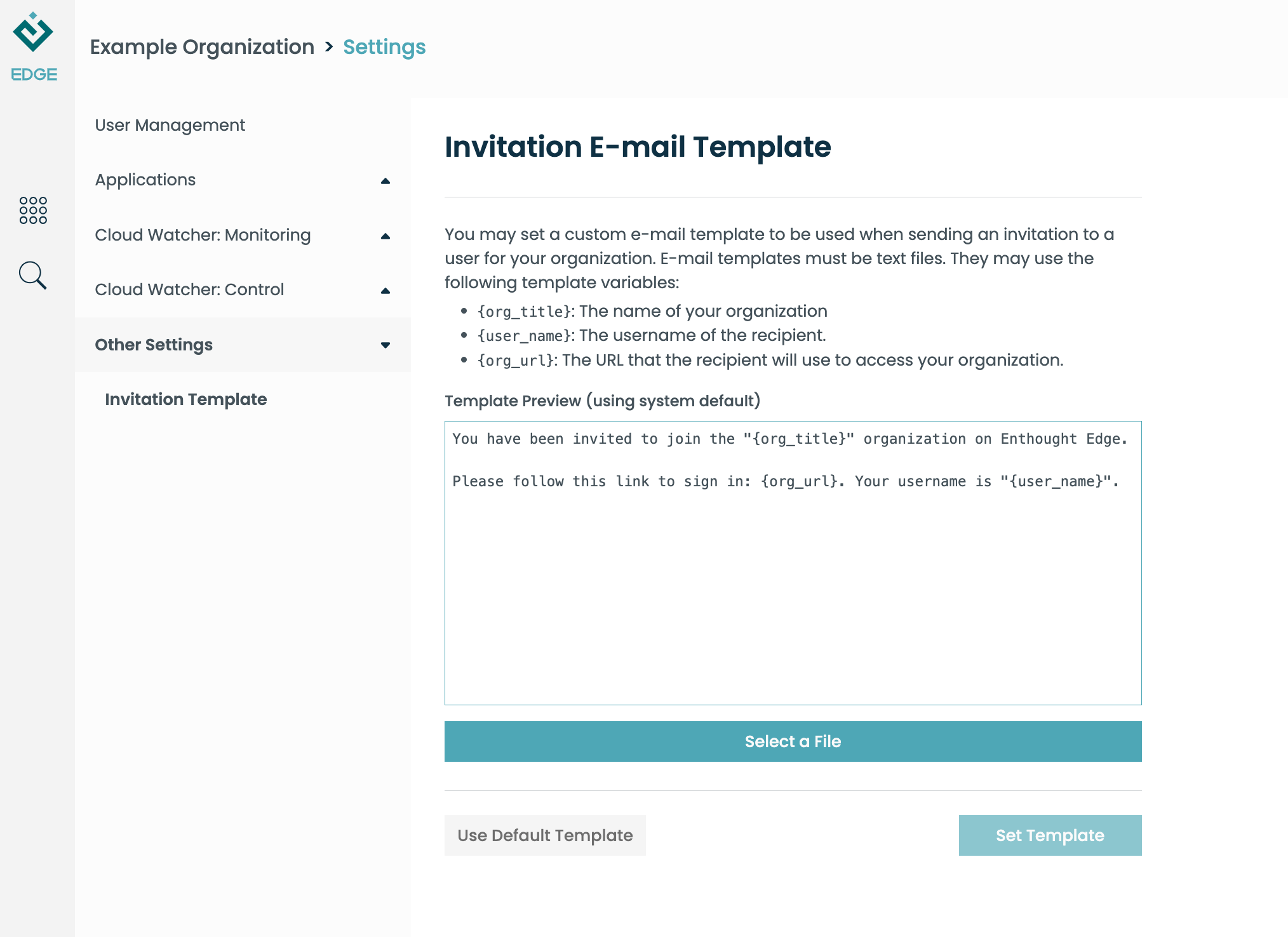Inviting Users
As an organization-level administrator (org admin), in general you have the ability to invite new users to your Edge organization. This is done via the "User Management" (or "Roles", in some installations) sidebar item. Clicking on this will bring up a list of users, as well as an "Invite User" button:
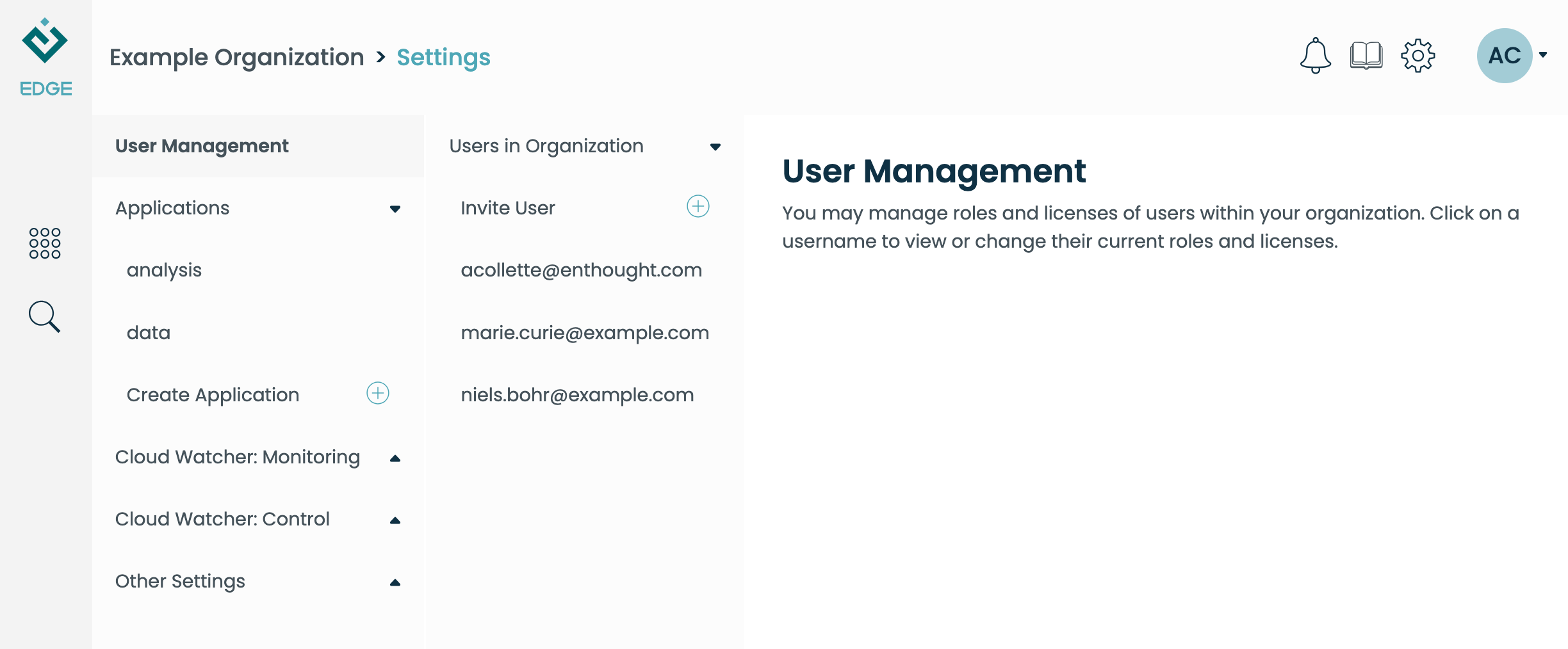
The main item on the user invitation form is the email address of the user. This will be used for two purposes:
- To send the user an invitation email giving them instructions to log in to Edge.
- As their Edge username.
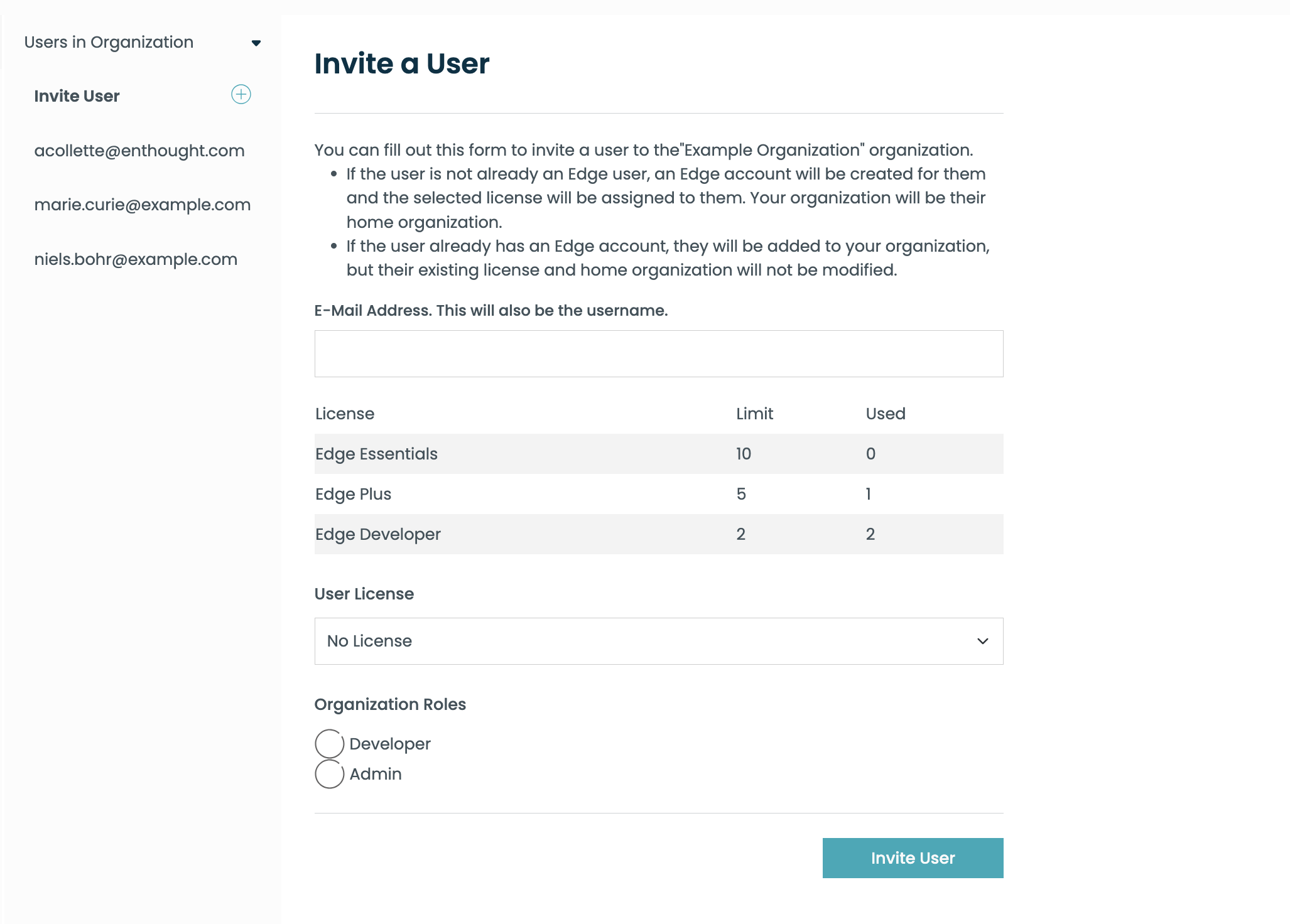
Picking a license
For new users, your org will automatically be set as their "home" org, which gives you the opportunity to pick their license tier. For convenience, the form displays the current license quotas for your org. Select a value in the "User License" field for which you have quota space.
If the user already exists in the Edge system, they will be added to your organization, but their "home" organization and license tier will not be modified. If you wish to adjust the license tier or home org for an existing user, please coordinate with their home org admin, or your service administrator. Remember that users with the Developer license tier will also need to be assigned the "developer" role in the relevant organization.
Picking org roles
You can optionally set a higher level of organization role (developer or admin) when you invite a user. If neither is selected, the user will have an ordinary level of access (rights to access Files in Edge and run published applications).
Customizing the invitation email
You can configure the invitation email which will be sent to new users. To do so, select "Invitation Template" under Other Settings at the top level: