Compute Profiles
When you launch an application in Edge, you have an opportunity to choose what kind of virtual machine to run it on. This means selecting how many CPUs, how much memory, and whether the virtual machine is equipped with a GPU. The mechanism for handling this in Edge is a compute profile.
Managing compute profiles
Compute profiles are managed under the "Cloud Watcher" category in the Settings area. Here, organization administrators can choose which profiles are defined for the organization, including any custom ones. It is also possible to disable a profile, which means that users cannot select it when launching their app.
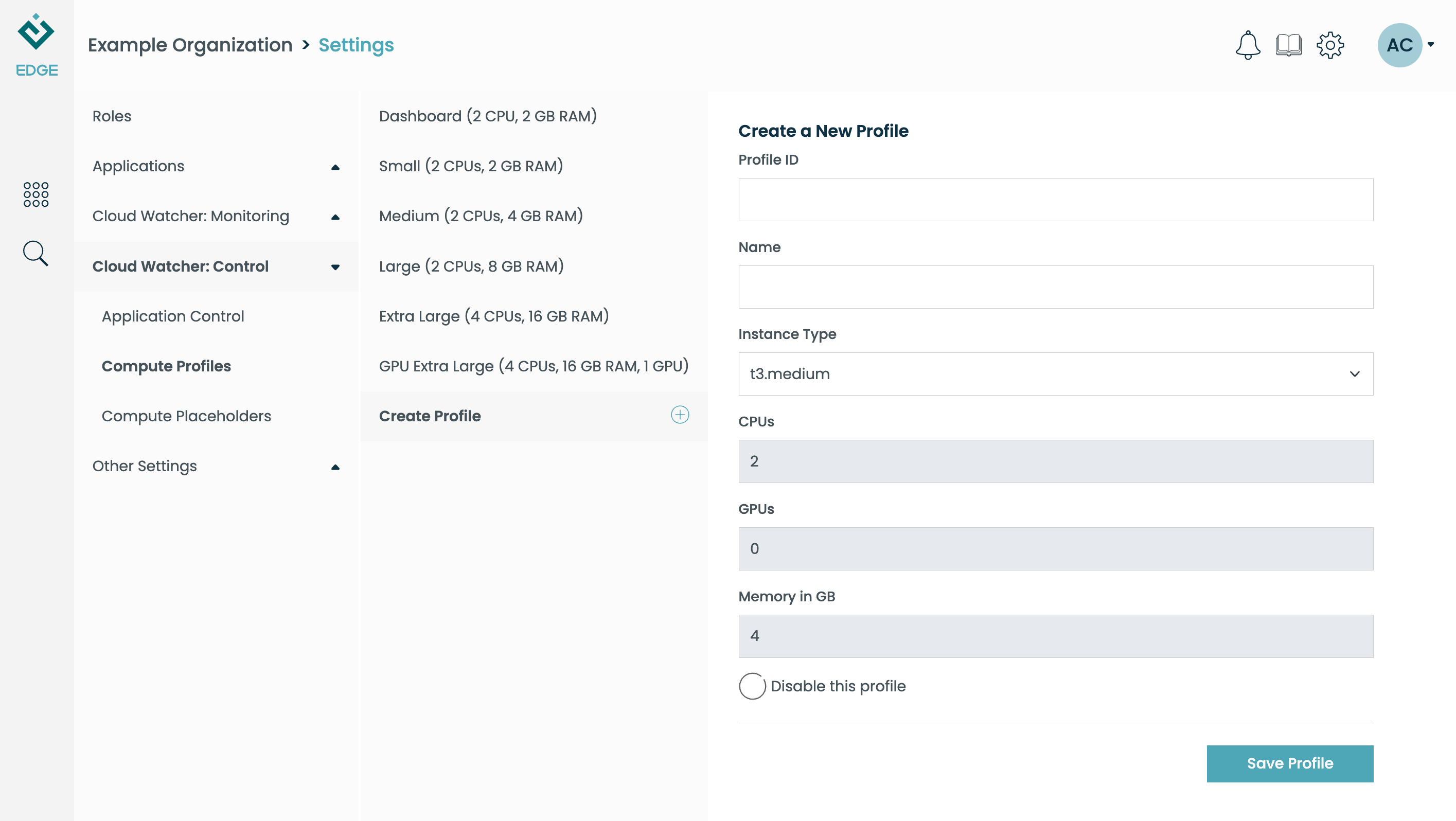
Click "Create Profile" to make a new profile. It will be visible only within your organization. You will need to specify:
Profile ID: A short string, like "myorg.myprofile". Edge will use this internally when managing your profile.
Name: A descriptive name, like "Large Compute (8 CPUs)".
Instance Type: The backing virtual machine type used for the profile. For example, when Edge is running on Amazon Web Services, this will be a drop-down with instance types like "t3.large".
Disable This Profile (optional): This will hide the profile from users.
All other fields (CPU count, memory, etc.) will be filled in automatically based on the value of the instance type parameter.
Built-in profiles
You may notice a number of pre-defined profiles whose IDs start with "edge". These are built-in to Edge and can't be modified or removed. They can, however, be hidden from users by disabling them.
Things to keep in mind
- Profile changes (create, delete, disable) will be effective a few minutes after the operation.