Placeholders for App Launch
By default, Edge helps control your costs by only allocating a virtual machine when your application is actually running. However, this causes latency... when you want to start an application up, there is a delay while a new virtual machine is allocated.
Placeholders allow you to control this cost-latency tradeoff. You can specify any number of virtual machines to be kept running in anticipation of use. This is particularly useful when using Edge for training classes or similar group events, when it's possible to predict levels of use in advance.
Placeholders are tied to a compute profile. They ensure that if you launch an app with that compute profile, the placeholder will be used. Apps launched with a different profile will still run, but will not use the placeholder, and so will have the normal launch latency of a few minutes.
Managing placeholders
Placeholders are available under the "Cloud Watcher" section of the settings page.
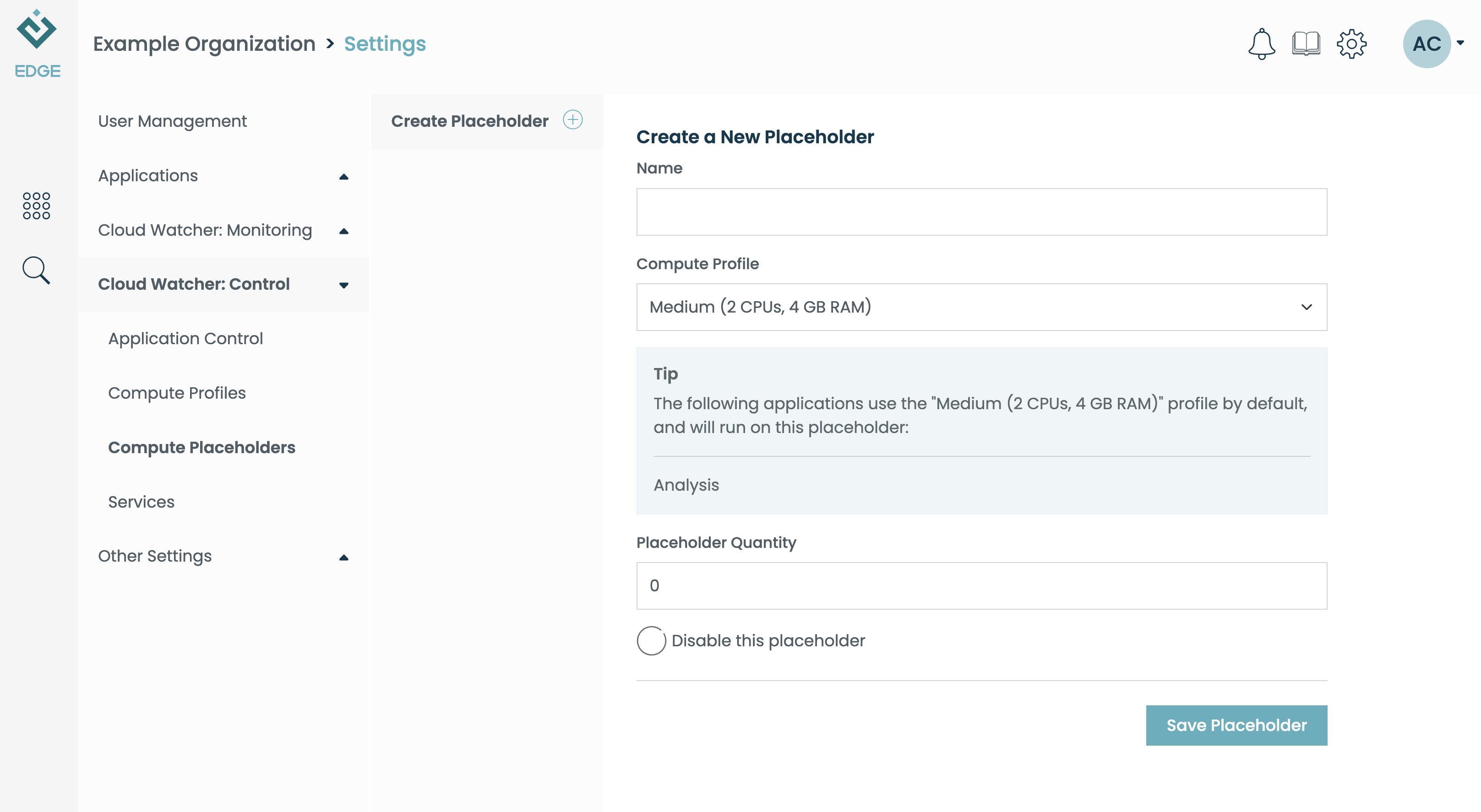
To make a new placeholder, you need to specify:
Name: A descriptive name, like "My Placeholder".
Profile ID: Select a compute profile. This determines the resources (CPU, memory) of the virtual machine allocated for the placeholder.
Quantity: Run this many placeholders. Each can run one app.
Disable Placeholder: You can use this to tell Edge to shut down the virtual machines, without neededing to delete the placeholder record.
Example workflow
Let's imagine you have a training class upcoming with an audience of 20 students. They will be using the "edge.large" compute profile, which provides a good balance of resources and cost.
Well in advance of the class, create a placeholder with a Profile ID of "edge.large", and a Quantity of 20. Set it as disabled. No virtual machines will be running at this point.
The day of the class, set the placeholder to enabled. This will trigger the virtual machines to start.
Have the students launch the app using the "edge.large" compute profile. The applications will begin running promptly on the placeholder machines.
When the class is over, set the placeholder to disabled again. This will not force the running applications to close, but ensures that when they are shut down, the underlying virtual machines are released.
Things to keep in mind
As mentioned above, the profile in the placeholder must match the profile used to launch your app. Otherwise, the app will still launch, but its launch will take the normal amount of time (a few minutes) to allocate a new virtual machine.
While enabled, placeholders incur the same compute costs as a running application.