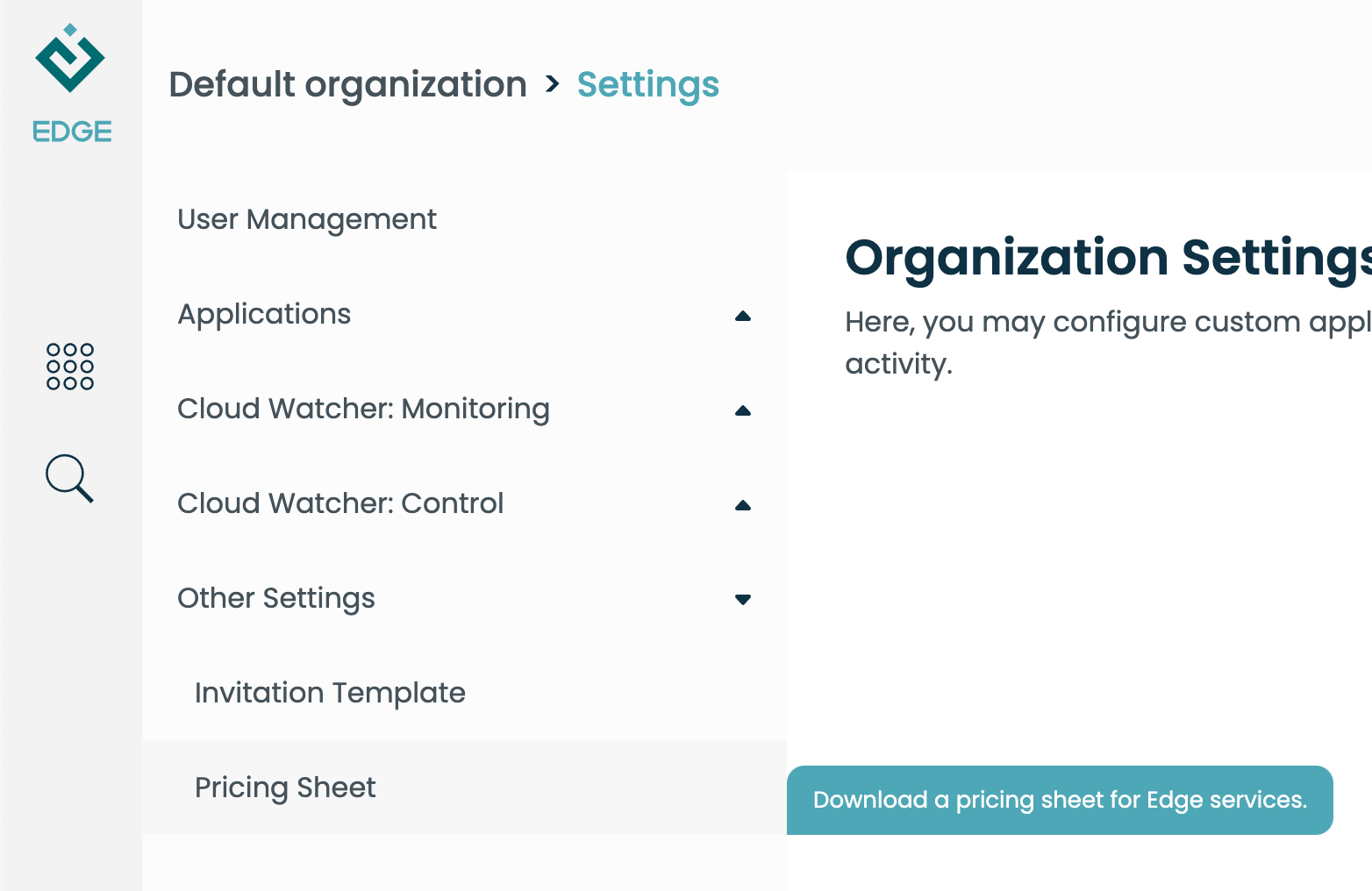Viewing and Tracking Costs
Edge continuously receives cost information from the underlying cloud platform, and aggregates it on a per-organization basis. Anyone with the "admin" role in your Edge organization can view that organization's costs.
Under the Cloud Watcher: Monitoring settings section, select "Billing":
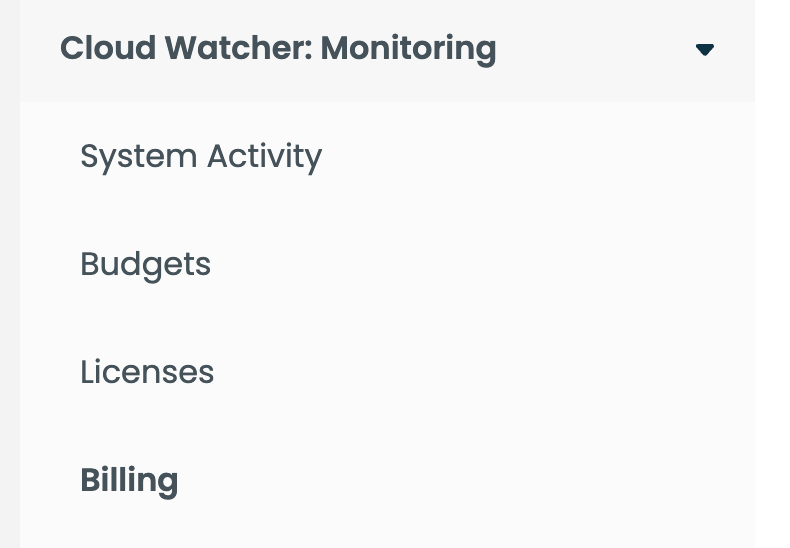
Understanding usage metrics
You should see a graph similar to the one below. Keep in mind that you may not have costs in every category, so it may look slightly different.
This graph shows costs vs. time, aggregated daily, weekly, or monthly. You can select the time period of interest by using the "Dates" controls.
Edge displays metrics as soon as they are received from the cloud platform (AWS). This happens with a slight delay, so you may see incomplete cost information for the past 24 hours.
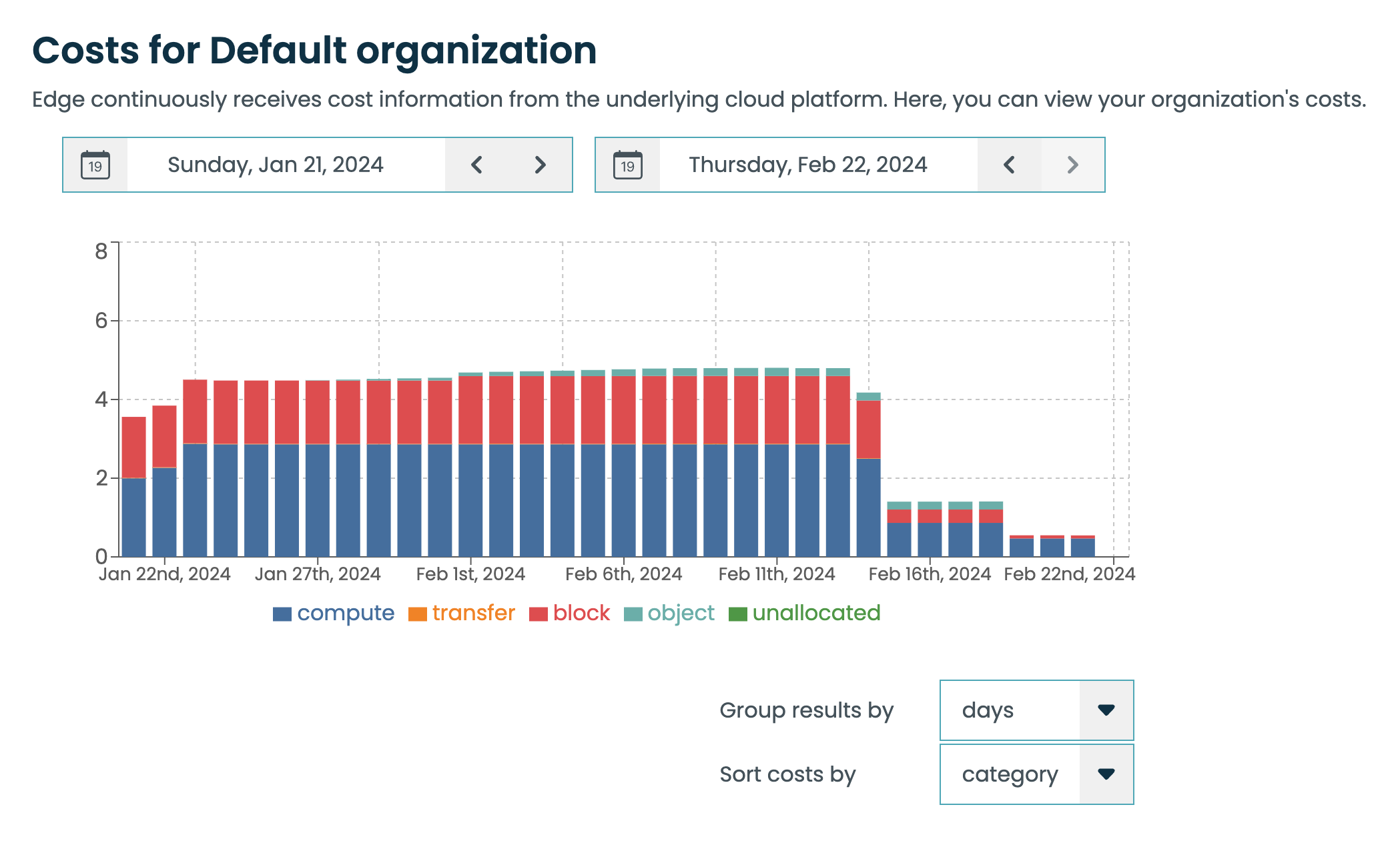
Cost categories
In addition to aggregating costs on a per-organization basis, Edge sorts them into categories. These are the bar colors in the graph view. The default categories are:
Compute: Resources used to run applications in Edge, including the built-in Data and Analysis apps as well as any custom applications you may have. This category is affected by the number of hours applications are running, and the compute profiles they use. Larger profiles will result in higher compute costs.
Object: Object storage costs are associated with data stored in the "Files on Edge" virtual file system. This is backed by an inexpensive cloud storage system like Amazon S3.
Block: Block storage refers to the virtual disks used by applications. For example, in the Analysis App you can store data files and notebooks in your home folder, and they will be preserved across application restarts. Block storage is roughly two to three times more expensive than object storage, but provides fast local access to data.
Transfer: Costs associated with data transfer. This is dominated by transfer costs from Edge to the outside world, for example, downloading items from "Files on Edge" to your laptop. Transfer within Edge (for example, moving items from Files on Edge into the Analysis App) is either free or very cheap.
Miscellaneous: A small percentage of costs fall into this category, which represents costs allocatable to the organization but which do not fit into any of the other categories.
Sorting costs
By default, costs are sorted by category. Costs can also be sorted using other types of groups:
Service: Resource groups that can be individually approved for use by an organization admin, such as compute profiles.
Classification: Resource usage based on whether it is a cost generated by usage of Edge, or if it is a cost associated with an external application deployed by your organization.
Usage Type: Resource usage grouped on granular component types, such as database storage or volume usage.
Edge Pricing
Org admins may download a CSV file containing pricing information for each service available on Edge. To access the pricing sheet from the organization settings, expand the "Other Settings" menu in the sidebar and click "Pricing Sheet".