Setting Up Budgets
Budgets allow you to set a "soft limit" on costs during a certain time period. Edge can automatically track costs as they add up per-month, per-quarter, or over a custom date range. If they exceed a pre-set limit, Edge will take an action you can specify. This includes sending a warning e-mail and disabling application launch in your organization.
Under the Cloud Watcher: Monitoring category select "Budgets":
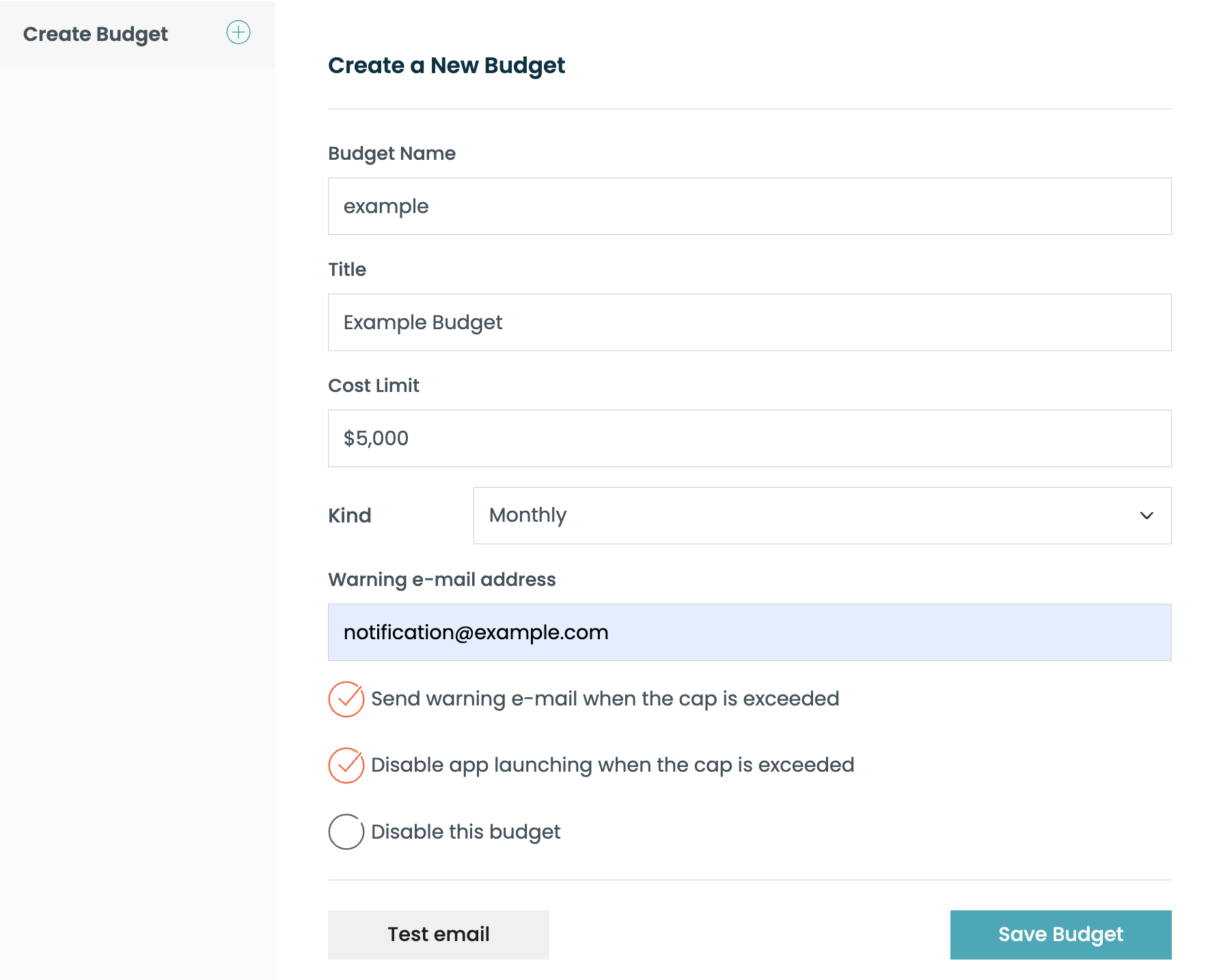
Budget Options
You can create as many budgets as desired. The fields are:
Name: A short name for use with the API, for example, 'mybudget'.
Title: Used for display purposes, for example, 'My Budget (Q1)'.
Cost Limit: Dollar value above which the budget is considered exceeded.
Kind: Select monthly, quarterly, yearly, or a custom time period. The total cost attributed to your organization is added up within this time period.
Actions for Edge to take
The rest of the budget options have to do with what actions Edge will take if the budget is exceeded:
Warning e-mail address: (Optional) If configured, Edge can email you at this address when the budget is exceeded. You can check to make sure the email is valid via the "Test Email" button, which is revealed once the field is filled in.
Send warning e-mail when budget is exceeded: (revealed when the e-mail field is filled in). Used to enable/disable email sending.
Disable app launching when budget is exceeded: This option can help put the brakes on spending. It will disable launch of new applications within your Edge organization. Apps which are already running are not affected.
tipTo re-enable app launch, go to the Application Control settings page. The option on this page only controls whether app launch is toggled off when a budget is exceeded.
Disable this budget: Turns off all of the above actions.
Application restrictions occur at the time a budget is exceeded. If a budget is exceeded while "Disable app launching" is unchecked, and then that control is later checked, some application restrictions may not occur.