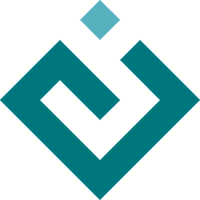The View and Its Building Blocks¶
A simple way to edit (or simply observe) the attribute values of a HasTraits object in a GUI window is to call the object’s configure_traits() [3] method. This method constructs and displays a window containing editable fields for each of the object’s trait attributes. For example, the following sample code [4] defines the SimpleEmployee class, creates an object of that class, and constructs and displays a GUI for the object:
Example 1: Using configure_traits()
# configure_traits.py -- Sample code to demonstrate configure_traits()
from traits.api import HasTraits, Int, Str
class SimpleEmployee(HasTraits):
first_name = Str()
last_name = Str()
department = Str()
employee_number = Str()
salary = Int()
sam = SimpleEmployee()
sam.configure_traits()
Unfortunately, the resulting form simply displays the attributes of the object sam in alphabetical order with little formatting, which is seldom what is wanted:
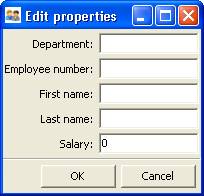
Figure 1: User interface for Example 1¶
The View Object¶
In order to control the layout of the interface, it is necessary to define a View object. A View object is a template for a GUI window or panel. In other words, a View specifies the content and appearance of a TraitsUI window or panel display.
For example, suppose you want to construct a GUI window that shows only the first three attributes of a SimpleEmployee (e.g., because salary is confidential and the employee number should not be edited). Furthermore, you would like to specify the order in which those fields appear. You can do this by defining a View object and passing it to the configure_traits() method:
Example 2: Using configure_traits() with a View object
# configure_traits_view.py -- Sample code to demonstrate configure_traits()
from traits.api import HasTraits, Int, Str
from traitsui.api import Item, View
class SimpleEmployee(HasTraits):
first_name = Str()
last_name = Str()
department = Str()
employee_number = Str()
salary = Int()
view1 = View(
Item(name='first_name'),
Item(name='last_name'),
Item(name='department'),
)
sam = SimpleEmployee()
sam.configure_traits(view=view1)
The resulting window has the desired appearance:
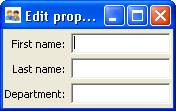
Figure 2: User interface for Example 2¶
A View object can have a variety of attributes, which are set in the View definition, following any Group or Item objects.
The sections on Contents of a View through Advanced View Concepts explore the contents and capabilities of Views. Refer to the Traits API Reference for details of the View class.
Except as noted, all example code uses the configure_traits() method; a detailed description of this and other techniques for creating GUI displays from Views can be found in Displaying a View.
Contents of a View¶
The contents of a View are specified primarily in terms of two basic building blocks: Item objects (which, as suggested by Example 2, correspond roughly to individual trait attributes), and Group objects. A given View definition can contain one or more objects of either of these types, which are specified as arguments to the View constructor, as in the case of the three Items in Example 2.
The remainder of this chapter describes the Item and Group classes.
The Item Object¶
The simplest building block of a View is the Item object. An Item specifies a single interface widget, usually the display for a single trait attribute of a HasTraits object. The content, appearance, and behavior of the widget are controlled by means of the Item object’s attributes, which are usually specified as keyword arguments to the Item constructor, as in the case of name in Example 2.
The remainder of this section describes the attributes of the Item object, grouped by categories of functionality. It is not necessary to understand all of these attributes in order to create useful Items; many of them can usually be left unspecified, as their default values are adequate for most purposes. Indeed, as demonstrated by earlier examples, simply specifying the name of the trait attribute to be displayed is often enough to produce a usable result.
The following table lists the attributes of the Item class, organized by functional categories. Refer to the Traits API Reference for details on the Item class.
Attributes of Item, by category
- Content
These attributes specify the actual data to be displayed by an item. Because an Item is essentially a template for displaying a single trait, its name attribute is nearly always specified.
- name: str
The name of the trait being edited.
- Display format
In addition to specifying which trait attributes are to be displayed, you might need to adjust the format of one or more of the resulting widgets.
If an Item’s label attribute is specified but not its name, the value of label is displayed as a simple, non-editable string. (This feature can be useful for displaying comments or instructions in a TraitsUI window.)
- dock:
Docking style for the item.
- emphasized: bool
Should label text be emphasized?
- export:
Category of elements dragged from view.
- height:
Requested height as pixels (height > 1) or proportion of screen (0 < height < 1)
- image:
Image to show on tabs.
- label: str
The label to display on the item.
- padding: int
Amount of extra space, in pixels, to add around the item. Values must be integers between -15 and 15. Use negative values to subtract from the default spacing.
- resizable: bool
Can the item be resized to use extra space. The default is False.
- show_label: bool
Whether to show the label or not (defaults to True).
- springy: bool
Use extra space in the parent layout? The default is False.
- width: float
Requested width as pixels (width > 1) or proportion of screen (0 < width < 1).
- Content format
In some cases it can be desirable to apply special formatting to a widget’s contents rather than to the widget itself. Examples of such formatting might include rounding a floating-point value to two decimal places, or capitalizing all letter characters in a license plate number.
- format_str: str
‘% format’ string for text.
- format_func: func
Format function for text.
- Widget override
These attributes override the widget that is automatically selected by TraitsUI. These options are discussed in Introduction to Trait Editor Factories and The Predefined Trait Editor Factories.
- editor: ItemEditor
Editor to use.
- style: {‘simple’, ‘custom’, ‘text’, ‘readonly’}
The editor style (see Specifying an Editor Style).
- Visibility and status
Use these attributes to create a simple form of a dynamic GUI, which alters the display in response to changes in the data it contains. More sophisticated dynamic behavior can be implemented using a custom Handler (see Controlling the Interface: the Handler).
- enabled_when: str
Python expression that determines whether the group can be edited. The expression will be evaluated any time a trait on an object in the UI’s context is changed. As a result, changes to nested traits that don’t also change a trait on some object in the context may not trigger the expression to be evaluated.
- visible_when: str
Python expression that determines visibility of group. The expression will be evaluated any time a trait on an object in the UI’s context is changed. As a result, changes to nested traits that don’t also change a trait on some object in the context may not trigger the expression to be evaluated.
- defined_when: str
Expression that determines inclusion of group in parent.
- has_focus: bool
Should this item get initial focus?
- User help
These attributes provide guidance to the user in using the user interface.
- tooltip: str
Tooltip to display on mouse-over.
- help:
If the help attribute is not defined for an Item, a system-generated message is used instead.
- help_id:
It is ignored by the default help handler, but can be used by a custom help handler.
- Unique identifier
- id:
Used as a key for saving user preferences about the widget. If id is not specified, the value of the name attribute is used.
Subclasses of Item¶
The TraitsUI package defines the following subclasses of Item, which are helpful
shorthands for defining certain types of items. Label, Heading and Spring are
intended to help with the layout of a TraitsUI View, and need not have a trait
attribute associated with them. For example, Spring() and
Label("This is a label") are valid code.
Subclass |
Description |
Equivalent To |
|---|---|---|
Label |
An item that is just a label and doesn’t require a trait name associated with it |
|
Heading |
A fancy label |
|
Spring |
A item that expands to take as much space as necessary |
|
Custom |
An item with a custom editor style |
|
Readonly |
An item with a readonly editor style |
|
UItem |
An item with no label |
|
UCustom |
A Custom item with no label |
|
UReadonly |
A Readonly item with no label |
|
The Group Object¶
The preceding sections have shown how to construct windows that display a simple vertical sequence of widgets using instances of the View and Item classes. For more sophisticated interfaces, though, it is often desirable to treat a group of data elements as a unit for reasons that might be visual (e.g., placing the widgets within a labeled border) or logical (activating or deactivating the widgets in response to a single condition, defining group-level help text). In TraitsUI, such grouping is accomplished by means of the Group object.
Consider the following enhancement to Example 2:
Example 3: Using configure_traits() with a View and a Group object
# configure_traits_view_group.py -- Sample code to demonstrate
# configure_traits()
from traits.api import HasTraits, Int, Str
from traitsui.api import Group, Item, View
class SimpleEmployee(HasTraits):
first_name = Str()
last_name = Str()
department = Str()
employee_number = Str()
salary = Int()
view1 = View(
Group(
Item(name='first_name'),
Item(name='last_name'),
Item(name='department'),
label='Personnel profile',
show_border=True,
),
)
sam = SimpleEmployee()
sam.configure_traits(view=view1)
The resulting window shows the same widgets as before, but they are now enclosed in a visible border with a text label:
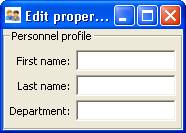
Figure 3: User interface for Example 3¶
Content of a Group¶
The content of a Group object is specified exactly like that of a View object. In other words, one or more Item or Group objects are given as arguments to the Group constructor, e.g., the three Items in Example 3. [5] The objects contained in a Group are called the elements of that Group. Groups can be nested to any level.
Group Attributes¶
The following table lists the attributes of the Group class, organized by functional categories. As with Item attributes, many of these attributes can be left unspecified for any given Group, as the default values usually lead to acceptable displays and behavior.
See the Traits API Reference for details of the Group class.
Attributes of Group, by category
- Content
- object:
References the object whose traits are being edited by members of the group; by default this is ‘object’, but could be another object in the current context.
- content: list
List of elements in the group.
- Display format
These attributes define display options for the group as a whole.
- columns:
The number of columns in the group.
- dock:
Dock style of sub-groups.
- dock_theme:
The theme to use for the dock.
- export:
Category of elements dragged from view.
- image:
Image to show on tabs.
- label:
The label to display on the group.
- layout: {‘normal’, ‘flow’, ‘split’, ‘tabbed’}
Layout style of the group, which can be one of the following:
‘normal’ (default): Sub-groups are displayed sequentially in a single panel.
‘flow’: Sub-groups are displayed sequentially, and then “wrap” when they exceed the available space in the orientation direction.
‘split’: Sub-groups are displayed in a single panel, separated by “splitter bars”, which the user can drag to adjust the amount of space for each sub-group.
‘tabbed’: Each sub-group appears on a separate tab, labeled with the sub-group’s label text, if any.
This attribute is ignored for groups that contain only items, or contain only one sub-group.
- orientation: {‘vertical’, ‘horizontal’}
The orientation of the subgroups.
- padding: int
Amount of extra space, in pixels, to add around the item. Values must be integers between -15 and 15. Use negative values to subtract from the default spacing.
- selected:
In a tabbed layout, should this be the visible tab?
- show_border: bool
Should a border be shown or not
- show_labels:
Show the labels of items?
- show_left: bool
Show labels on the left or the right.
- springy: bool
Use extra space in the parent layout? The default is False.
- style: {‘simple’, ‘custom’, ‘text’, ‘readonly’}
Default editor style of items in the group.
- Visibility and status
These attributes work similarly to the attributes of the same names on the Item class.
- enabled_when: str
Python expression that determines whether the group can be edited. The expression will be evaluated any time a trait on an object in the UI’s context is changed. As a result, changes to nested traits that don’t also change a trait on some object in the context may not trigger the expression to be evaluated.
- visible_when: str
Python expression that determines visibility of group. The expression will be evaluated any time a trait on an object in the UI’s context is changed. As a result, changes to nested traits that don’t also change a trait on some object in the context may not trigger the expression to be evaluated.
- defined_when: str
Expression that determines inclusion of group in parent.
- User help
The help text is used by the default help handler only if the group is the only top-level group for the current View. For example, suppose help text is defined for a Group called group1. The following View shows this text in its help window:
View(group1)
The following two do not:
View(group1, group2) View(Group(group1))
- help: str
Help message. If the help attribute is not defined, a system-generated message is used instead.
- help_id:
The help_id attribute is ignored by the default help handler, but can be used by a custom help handler.
- Unique identifier
- id: str
The id attribute is used as a key for saving user preferences about the widget. If id is not specified, the id values of the elements of the group are concatenated and used as the group identifier.
Subclasses of Group¶
The TraitsUI package defines the following subclasses of Group, which are helpful shorthands for defining certain types of groups. Refer to the Traits API Reference for details.
Subclasses of Group
Subclass |
Description |
Equivalent To |
|---|---|---|
HGroup |
A group whose items are laid out horizontally. |
|
HFlow |
A horizontal group whose items “wrap” when they exceed the available horizontal space. |
|
HSplit |
A horizontal group with splitter bars to separate it from other groups. |
|
Tabbed |
A group that is shown as a tab in a notebook. |
|
VGroup |
A group whose items are laid out vertically. |
|
VFlow |
A vertical group whose items “wrap” when they exceed the available vertical space. |
|
VFold |
A vertical group in which items can be collapsed (i.e., folded) by clicking their titles. |
|
VGrid |
A vertical group whose items are laid out in two columns. |
|
VSplit |
A vertical group with splitter bars to separate it from other groups. |
|
Footnotes