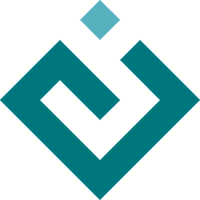Controlling the Interface: the Handler¶
Most of the material in the preceding chapters is concerned with the relationship between the model and view aspects of the MVC design pattern as supported by TraitsUI. This chapter examines the third aspect: the controller, implemented in TraitsUI as an instance of the Handler class. [11]
A controller for an MVC-based application is essentially an event handler for GUI events, i.e., for events that are generated through or by the program interface. Such events can require changes to one or more model objects (e.g., because a data value has been updated) or manipulation of the interface itself (e.g., window closure, dynamic interface behavior). In TraitsUI, such actions are performed by a Handler object.
In the preceding examples in this guide, the Handler object has been implicit: TraitsUI provides a default Handler that takes care of a common set of GUI events including window initialization and closure, data value updates, and button press events for the standard TraitsUI window buttons (see Command Buttons: the buttons Attribute).
This chapter explains the features of the TraitsUI Handler, and shows how to implement custom GUI behaviors by building and instantiating custom subclasses of the Handler class. The final section of the chapter describes several techniques for linking a custom Handler to the window or windows it is designed to control.
Backstage: Introducing the UIInfo Object¶
TraitsUI supports the MVC design pattern by maintaining the model, view, and controller as separate entities. A single View object can be used to construct windows for multiple model objects; likewise a single Handler can handle GUI events for windows created using different Views. Thus there is no static link between a Handler and any particular window or model object. However, in order to be useful, a Handler must be able to observe and manipulate both its corresponding window and model objects. In TraitsUI, this is accomplished by means of the UIInfo object.
Whenever TraitsUI creates a window or panel from a View, a UIInfo object is created to act as the Handler’s reference to that window and to the objects whose trait attributes are displayed in it. This object holds a reference to the UI instance in its ui trait, and whether or not the UI has been initialized in the initialized trait. Additionally, this object is dynamically assigned trait attributes which correspond to:
each entry in the View’s context (see The View Context).
each item’s and group’s editor in the view, by id (or name, if no id is available for an item).
Where there is conflict between ids, the editors take precedence over context values, and if two editors have the same name then the last editor with that name will be referenced.
For example, the UIInfo object created in Example 7 has attributes h1 and h2 whose values are the objects house1 and house2 respectively. Additionally it has attributes address, bedroom, pool, and price that reference the editors in the second group.
In Example 1 through Example 6, the created UIInfo object has an attribute object whose value is the object sam, together with attributes that corrspond to the items in the views, such as first_name, last_name and department.
Whenever a window event causes a Handler method to be called, TraitsUI passes the corresponding UIInfo object as one of the method arguments. This gives the Handler the information necessary to perform its tasks.
Additionally, traits on objects in the context can be synchronized with traits on editors via the sync_to_view, sync_from_view and sync_with_view trait metadata. Note that not every trait on every editor can react to changes: some values are only used at editor creation time; however all editors support dynamically changing the enabled, visible and invalid traits. This feature can sometimes allow developers to avoid having to create a custom Handler subclass.
See the Invalid state handling example which demonstrates how to use this mechanism to control the invalid state of a dialog based on the value of multiple editors.
Backstage: The UI Object¶
As opposed to the very dynamic UIInfo object, the UI class provides an object which ties together the various objects that are involved in a TraitsUI GUI: the View, the context, the Handler, the underlying toolkit controls and the shared state of the GUI. It also has some life-cycle and useful utility methods that can be useful when working from a handler.
The UI object is returned as the result of a call to edit_traits(), and as noted in the previous section, is available as the ui attribute of the UIInfo object that is passed to most handler methods.
Attributes of UI, by category
- TraitsUI core
- view:
View template used to construct the user interface.
- handler:
Handler object used for event handling.
- context:
Dictionary of objects that the UI is editing.
- info:
UIInfo object containing context or editor objects
- parent:
The parent UI (if any) of this UI.
- Toolkit
- control:
Panel or dialog associated with the user interface.
- owner:
Toolkit-specific object that “owns” control
- GUI state
- id:
The unique ID for this UI for persistence.
- title:
Title of the dialog, if any.
- icon:
The ImageResource of the dialog icon, if any.
- key_bindings:
The KeyBindings object (if any) for this UI.
- result:
Result from a modal or wizard dialog.
- modified:
Have any modifications been made to UI contents?
- updated:
Event when the user interface has changed.
- history:
Undo and Redo history.
- errors:
The number of currently pending editor error conditions. Note that changing this must be done very carefully to avoid permanent error states.
- destroyed:
Set to True when the UI has finished being destroyed.
Useful UI methods
Method |
Purpose |
|---|---|
dispose(result, abort) |
Disposes of the UI. This can be called to close a TraitsUI dialog programatically from a handler. |
get_editors(name) |
Returns a list of all editors matching the name. |
Assigning Handlers to Views¶
In accordance with the MVC design pattern, Handlers and Views are separate entities belonging to distinct classes. In order for a custom Handler to provide the control logic for a window, it must be explicitly associated with the View for that window. The TraitsUI package provides three ways to accomplish this:
Make the Handler an attribute of the View.
Provide the Handler as an argument to a display method such as edit_traits().
Define the View as part of the Handler.
Binding a Singleton Handler to a View¶
To associate a given custom Handler with all windows produced from a given View, assign an instance of the custom Handler class to the View’s handler attribute. The result of this technique, as shown in Example 9, is that the window created by the View object is automatically controlled by the specified handler instance.
Linking Handler and View at Edit Time¶
It is also possible to associate a custom Handler with a specific window without assigning it permanently to the View. Each of the three TraitsUI window-building methods (the configure_traits() and edit_traits() methods of the HasTraits class and the ui() method of the View class) has a handler keyword argument. Assigning an instance of Handler to this argument gives that handler instance control only of the specific window being created by the method call. This assignment overrides the View’s handler attribute.
Creating a Default View Within a Handler¶
You seldom need to associate a single custom Handler with several different Views or vice versa, although you can in theory and there are cases where it is useful to be able to do so. In most real-life scenarios, a custom Handler is tailored to a particular View with which it is always used. One way to reflect this usage in the program design is to define the View as part of the Handler. The same rules apply as for defining Views within HasTraits objects; for example, a view named ‘trait_view’ is used as the default view.
The Handler class, which is a subclass of HasTraits, overrides the standard configure_traits() and edit_traits() methods; the subclass versions are identical to the originals except that the Handler object on which they are called becomes the default Handler for the resulting windows. Note that for these versions of the display methods, the context keyword parameter is not optional.
Handler Subclasses¶
TraitsUI provides two Handler subclasses: ModelView and Controller. Both of these classes are designed to simplify the process of creating an MVC-based application.
Both ModelView and Controller extend the Handler class by adding the following trait attributes:
model: The model object for which this handler defines a view and controller.
info: The UIInfo object associated with the actual user interface window or panel for the model object.
The model attribute provides convenient access to the model object associated with either subclass. Normally, the model attribute is set in the constructor when an instance of ModelView or Controller is created.
The info attribute provides convenient access to the UIInfo object associated with the active user interface view for the handler object. The info attribute is automatically set when the handler object’s view is created.
Both classes’ constructors accept an optional model parameter, which is the model object. They also can accept metadata as keyword parameters.
- class ModelView([model = None, **metadata])¶
- class Controller([model = None, **metadata])¶
The difference between the ModelView and Controller classes lies in the context dictionary that each one passes to its associated user interface, as described in the following sections.
Controller Class¶
The Controller class is normally used when implementing a standard MVC-based design, and plays the “controller” role in the MVC design pattern. The “model” role is played by the object referenced by the Controller’s model attribute; and the “view” role is played by the View object associated with the model object.
The context dictionary that a Controller object passes to the View’s ui() method contains the following entries:
object: The Controller’s model object.controller: The Controller object itself.
Using a Controller as the handler class assumes that the model object contains most, if not all, of the data to be viewed. Therefore, the model object is used for the object key in the context dictionary, so that its attributes can be easily referenced with unqualified names (such as Item(‘name’)).
ModelView Class¶
The ModelView class is useful when creating a variant of the standard MVC design pattern. In this variant, the ModelView subclass reformulates a number of trait attributes on its model object as properties on the ModelView, usually to convert the model’s data into a format that is more suited to a user interface.
The context dictionary that a ModelView object passes to the View’s ui() method contains the following entries:
object: The ModelView object itself.model: The ModelView’s model object.
In effect, the ModelView object substitutes itself for the model object in relation to the View object, serving both the “controller” role and the “model” role (as a set of properties wrapped around the original model). Because the ModelView object is passed as the context’s object, its attributes can be referenced by unqualified names in the View definition.
Writing Handler Methods¶
If you create a custom Handler subclass, depending on the behavior you want to implement, you might override the standard methods of Handler, or you might create methods that respond to changes to specific trait attributes.
Overriding Standard Methods¶
The Handler class provides methods that are automatically executed at certain points in the lifespan of the window controlled by a given Handler. By overriding these methods, you can implement a variety of custom window behaviors. The following sequence shows the points at which the Handler methods are called.
A UIInfo object is created
The Handler’s init_info() method is called. Override this method if the handler needs access to viewable traits on the UIInfo object whose values are properties that depend on items in the context being edited.
The UI object is created, and generates the actual window.
The init() method is called. Override this method if you need to initialize or customize the window.
The position() method is called. Override this method to modify the position of the window (if setting the x and y attributes of the View is insufficient).
The window is displayed.
When Handler methods are called, and when to override them
Method |
Called When |
Override When? |
|---|---|---|
apply(info) |
The user clicks the Apply button, and after the changes have been applied to the context objects. |
To perform additional processing at this point. |
close(info, is_ok) |
The user requests to close the window, clicking OK, Cancel, or the window close button, menu, or icon. |
To perform additional checks before destroying the window. |
closed(info, is_ok) |
The window has been destroyed. |
To perform additional clean-up tasks. |
revert(info) |
The user clicks the Revert button, or clicks Cancel in a live window. |
To perform additional processing. |
setattr(info, object, name, value) |
The user changes a trait attribute value through the user interface. |
To perform additional processing, such as keeping a change history. Make sure that the overriding method actually sets the attribute. |
show_help(info, control=None) |
The user clicks the Help button. |
To call a custom help handler in addition to or instead of the global help handler, for this window. |
perform(info, action, event) |
The user clicks a button or toolbar item, or selects a menu item. |
To change the way that actions are handled, eg. to pass more info to a method. |
Reacting to Trait Changes¶
The setattr() method described above is called whenever any trait value is changed in the UI. However, TraitsUI also provides a mechanism for calling methods that are automatically executed whenever the user edits a particular trait. While you can use static notification handler methods on the HasTraits object, you might want to implement behavior that concerns only the user interface. In that case, following the MVC pattern dictates that such behavior should not be implemented in the “model” part of the code. In keeping with this pattern, TraitsUI supports “user interface notification” methods, which must have a signature with the following format:
- extended_traitname_changed(info)¶
This method is called whenever a change is made to the attribute specified by extended_traitname in the context of the View used to create the window (see Multi-Object Views), where the dots in the extended trait reference have been replaced by underscores. For example, for a method to handle changes on the salary attribute of the object whose context key is ‘object’ (the default object), the method name should be object_salary_changed().
By contrast, a subclass of Handler for Example 7 might include a method called h2_price_changed() to be called whenever the price of the second house is edited.
Note
These methods are called on window creation.
User interface notification methods are called when the window is first created.
To differentiate between code that should be executed when the window is first initialized and code that should be executed when the trait actually changes, use the initialized attribute of the UIInfo object (i.e., of the info argument):
def object_foo_changed(self, info):
if not info.initialized:
#code to be executed only when the window is
#created
else:
#code to be executed only when 'foo' changes after
#window initialization
#code to be executed in either case
The following script, which annotates its window’s title with an asterisk (‘*’) the first time a data element is updated, demonstrates a simple use of both an overridden setattr() method and user interface notification method.
Example 9: Using a Handler that reacts to trait changes
# handler_override.py -- Example of a Handler that overrides setattr(), and
# that has a user interface notification method
from traits.api import Bool, HasTraits
from traitsui.api import Handler, View
class TC_Handler(Handler):
def setattr(self, info, object, name, value):
Handler.setattr(self, info, object, name, value)
info.object._updated = True
def object__updated_changed(self, info):
if info.initialized:
info.ui.title += "*"
class TestClass(HasTraits):
b1 = Bool()
b2 = Bool()
b3 = Bool()
_updated = Bool(False)
view1 = View(
'b1',
'b2',
'b3',
title="Alter Title",
handler=TC_Handler(),
buttons=['OK', 'Cancel'],
)
tc = TestClass()
tc.configure_traits(view=view1)
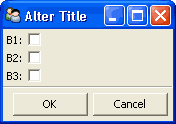
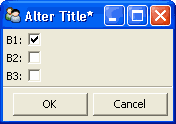
Figure 7: Before and after views of Example 9¶
Implementing Custom Window Commands¶
Another use of a Handler is to define custom window actions, which can be presented as buttons, menu items, or toolbar buttons.
Actions¶
In TraitsUI, window commands are implemented as instances of the Action class. Actions can be used in command buttons, menus, and toolbars.
Suppose you want to build a window with a custom Recalculate action. Suppose further that you have defined a subclass of Handler called MyHandler to provide the logic for the window. To create the action:
Add a method to MyHandler that implements the command logic. This method can have any name (e.g., do_recalc()), but must accept exactly one argument: a UIInfo object.
Create an Action instance using the name of the new method, e.g.:
recalc = Action(name="Recalculate", action="do_recalc")
Toolbars¶
A third way to add an action to a Traits View is to make it a button on a toolbar. Adding a toolbar to a Traits View is similar to adding a menu bar, except that toolbars do not contain menus; they directly contain actions.
Define the handler method and the action, as in Actions, including a tooltip and an image to display on the toolbar. The image must be a Pyface ImageResource instance; if a path to the image file is not specified, it is assumed to be in an images subdirectory of the directory where ImageResource is used:
From pyface.api import ImageResource recalc = Action( name="Recalculate", action="do_recalc", toolip="Recalculate the results", image=ImageResource("recalc.png"), )
If the View does not already include a ToolBar, create one and assign it to the View’s toolbar attribute.
Add the Action to the ToolBar.
As with a MenuBar, these steps can be executed all at once when the View is created, as in the following code:
View(
# view contents,
# ...,
toolbar=ToolBar(my_action),
)
Schemas¶
Pyface also provides action Schemas as a way to specify MenuBars, Toolbars and their components without instantiating them. These are particularly used in the Tasks framework. TraitsUI supports their use in Views, permitting better interoperability. The primary advantage of Schemas is that the deferred instantiation makes it less likely to have unintentionally shared state between declarative Views.
Undo and Redo¶
TraitsUI provides basic undo/redo functionality via the UI object’s history
trait. This is created automatically for View objects other than subpanels
whenever the View has a menubar or an “Undo” or “Revert” button. This
system is largely independent of the
Pyface undo/redo functionality,
although that may change in the future.
The primary hook into the undo/redo system is via the do_undoable() method of
the UI object, which calls the supplied callable while capturing all changes
to traits that are being viewed while the callable is running. Undo and redo
actions then simply reset the values of all of those traits to the appropriate
before or after values. This works well for simple cases where traits are not
heavily interdependent, but may break down in situations where there are
complex dependencies.
The do_undoable() method is called when the value property of an Editor is
set or when any Action is performed, including actions associated with
complex editors that provide context menus.
Footnotes