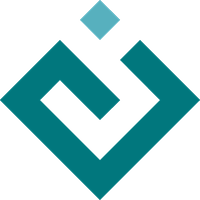Plot renderers¶
Plot renderers are the classes that actually draw the different kinds of plots, or plot-like elements as for instance color bars.
This section describes the concepts that are common to all kind of plots. A separate page contains an exhaustive list of all plot types defined in Chaco.
Common interface¶
The base interface is defined in the abstract class
AbstractPlotRenderer, and provides
attributes and methods to set size, position, and aspect of the
plotting area.
Three more specialized interfaces are used by most concrete implementations,
namely BaseXYPlot, which is the interface
for X-vs-Y plots,
Base2DPlot, which is the interface for
2D plots (e.g., image plots or
contour plots) and
Base1DPlot, which is the interface for
1D plots (e.g., jitter plots or
1D scatter plots).
The base interface inherits from a deep hierarchy of classes generating
from the enable package, starting with
enable.coordinate_box.CoordinateBox (representing a box in screen
space) and enable.interactor.Interactor (which allows plot
components to react to mouse and keyboard events), and down through
enable.component.Component and chaco.plot_component.PlotComponent
(follow this link for a description of the relationship between Chaco and enable).
The class where most of the functionality is defined is
enable.component.Component.
Here we give a summary of all the important properties exposed in
AbstractPlotRenderer, without
worrying too much about their origin in the hierarchy.
Also, to avoid unnecessary cluttering
of the page, attributes and methods that are of secondary importance are not
listed.
Please refer to the API documentation for more details.
Box properties¶
All plot renderers are enable graphical components, and thus correspond
to a rectangular area in screen space. The renderer keeps track of two
areas: an inner box that only contains the plot, and an outer box
that includes the padding and border area.
The properties of the boxes are controlled by
these attributes:
positionPosition of the internal box relative to its container, given as a list [x,y]. If there is no container, this is set to [0, 0]. “Absolute” coordinates of point (i.e., relative to top-level parent
Windowobject) can be obtained usingget_absolute_coords(*coords).x,y,x2,y2Coordinates of the lower-left (x,y) and upper-right (x2,y2) pixel of the internal box, relative to its container.
bounds,width,heightBounds of the internal box, in pixels.
boundsis a list [width, height].outer_position,outer_x,outer_y,outer_x2,outer_y2,outer_bounds,outer_width,outer_height,set_outer_position(),set_outer_bounds()Attributes for the outer box equivalent to those defined above for the inner box. Modifying the outer position attributes is the right way to move the plot without changing its padding or bounds. Similarly, modifying the outer bounds attributes leaves the lower-left position and the padding unchanged.
resizable,fixed_preferred_sizeString that defines in which dimensions the component is resizable. One of ‘’ (not resizable), ‘v’ (resizable vertically), ‘h’ (resizable horizontally), ‘hv’ (resizable in both directions, default). If the component is resizable,
fixed_preferred_sizecan be used to specify the amount of space that the component would like to get in each dimension, as a tuple (width, height). In this case, width and height have to be understood as relative sized: if one component in a container specifies, say, a fixed preferred width of 50 and another one specifies a fixed preferred width of 100, then the latter component will always be twice as wide as the former.aspect_ratio,auto_centerRatio of the component’s width to its height. This is used to maintain a fixed ratio between bounds when thet are changed independently, for example when resizing the window.
auto_centerspecifies if the component should center itself in any space that is left empty (default is True).padding_left,padding_right,padding_top,padding_bottom,padding,hpadding,vpaddingPadding space (in pixels).
paddingis a convenience property that returns a tuple of (left, right, top, bottom) padding. It can also be set to a single integer, in which case all four padding attributes are set to the same value.hpaddingandvpaddingare read-only properties that return the total amount of horizontal and vertical padding (including the border width if the border is visible).get_absolute_coords(*coords)Transform coordinates relative to this component’s origin to “absolute” coordinates, relative to top-level container.
Aspect properties¶
These attributes control the aspect (e.g. color) of padding, background, and borders:
bgcolorThe background color of this component (default is white). This can be set to “transparent” or “none” if the component should be see-through. The color can be specified as a string or as an RGB or RGBa tuple.
fill_paddingIf True (default), fill the padding area with the background color.
border_visibleDetermines if the border is visible (default is False).
border_widthThickness of the border around the component in pixels (default is 1).
border_dashStyle of the lines tracing the border. One of ‘solid’ (default), ‘dot dash’, ‘dash’, ‘dot’, or ‘long dash’.
border_colorColor of the border. The color can be specified as a string or as an RGB or RGBa tuple.
Layers¶
Each plot is rendered in a sequence of layers so that different components can plot at different times. For example, a line plot is drawn before its legend, but after the axes and background grid.
The default drawing order is defined in
draw_order as a list
of the names of the layers. The definition of the layers is as follows:
background: Background image, shading, and borders
image: A special layer for plots that render as images. This is in a separate layer since these plots must all render before non-image plots
underlay: Axes and grids
plot: The main plot area itself
selection: Selected content are rendered above normal plot elements to make them stand out. This can be disabled by setting
use_selectionto False (default).border: Plot borders
annotation: Lines and text that are conceptually part of the “plot” but need to be rendered on top of everything else in the plot
overlay: Legends, selection regions, and other tool-drawn visual elements
Concrete plot renderers set their default draw layer in
draw_layer (default is ‘plot’).
Note that if this component is placed in a container, in most cases
the container’s draw order is used, since the container calls
each of its contained components for each rendering pass.
One can add new elements to a plot by appending them to the
underlays or overlays lists. Components in these lists
are drawn underneath/above the plots as part of the ‘underlay’/’overlay’
layers. They also receive mouse and keyboard events.
Interaction¶
Plot renderers also inherit from enable.interactor.Interactor, and
as such are able to react to keyboard and mouse events. However, interactions
are usually defined as tools and overlays. Therefore, this part of the
interface is described at those pages.
Context¶
Since plot renderers take care of displaying graphics, they keep references to the larger graphical context:
containerReference to a container object (None if no container is defined). The renderer defines its position relative to this.
windowReference to the top-level enable Window.
viewportsList of viewport that are viewing this component
Screen and Data Mapping¶
All AbstractPlotRenderer subclasses are
expected to provide three methods for mapping to and from screen space and
data space:
- map_screen
This is expected to take an array of points (as columns) in the appropriate data coordinates, and return the corresponding points in screen pixel coordinates (measured from the bottom left of the plot component).
- map_data
This is the reverse of map_screen, and takes an array of points (as columns) screen pixel coordinates relative to the renderer component and return the corresponding points in screen data coordinates.
- map_index
This method takes a point in screen pixel coordinates and returns an appropriate index value that can be used to index into data. This can be used by hit-testing methods (see below), and provides optional arguments such as threshold distances. Not every renderer implements this, and some data sets may not be amenable to this method, either.
Others¶
use_backbufferIf True, the plot renders itself to an offscreen buffer that is cached for later use. If False (default), then the component will never render itself back-buffered, even if asked to do so.
invalidate_and_redraw()Convenience method to invalidate our contents and request redraw. This method is sometimes useful when modifying a Chaco plot in an ipython shell.
X-Y Plots interface¶
The class chaco.base_xy_plot.BaseXYPlot defines a more concrete
interface for X-vs-Y plots. First of all, it handles data sources and
data mappers to convert real data into screen coordinates. Second,
it defines shortcuts for plot axes, labels and background grids.
Axis, labels, and grids¶
BaseXYPlot defines a few properties that are
shortcuts to find axis and grid objects in the
underlays and overlays layers of the plot:
hgrid,vgridLook into the underlays and overlays layers (in this order) for a
PlotGridobject of horizontals / vertical orientation and return it. Return None if none is found.x_axis,y_axisLook into the underlays and overlays layers (in this order) for a
PlotAxisobject positioned to the bottom or top, or to the left or right of plot, respectively. Return the axis, or None if none is found.labelsReturn a list of all
PlotLabelobjects in the overlays and underlays layers.
Hittest¶
BaseXYPlot also provides support for “hit tests”,
i.e., for finding the data point or plot line closest to a given screen
coordinate. This is typically used to implement interactive tools, for example
to select a plot point with a mouse click.
The main functionality is implemented in the method
hittest(screen_pt, threshold=7.0, return_distance=False),
which accepts screen coordinates (x,y) as input argument
screen_pt and returns either 1)
screen coordinates of the closest point on the plot, or 2) the start
and end coordinates of the closest plot line segment, as
a tuple ((x1,y1), (x2,y2)). Which of the two behaviors is active
is controlled
by the attribute hittest_type,
which is one of ‘point’ (default), or ‘line’.
If the closest point or line is further than threshold pixels
away, the methods returns None.
Alternatively, users may call the methods get_closest_point()
and get_closest_line().
Others¶
Two more attributes are worth mentioning:
bgcolorThis is inherited from the AbstractPlotRenderer interface, but is now set to ‘transparent’ by default.
use_downsamplingIf this attribute is True, the plot uses downsampling for faster display (default is False). In other words, the number of display points depends on the plot size and range, and not on the total number of data points available.
Note
At the moment, only
LinePlotdefines a downsampling function, while other plots raise aNotImplementedErrorwhen this feature is activated.
2D Plots interface¶
The class chaco.base_2d_plot.Base2DPlot is the interface for
plots that display data defined on a 2D grid, like for example
image and contour plots. Just like its
companion interface, BaseXYPlot,
it handles data sources and
data mappers, along with convenient shortcuts to find axes, labels and grids.
Unlike other plot renderers, 2D plots draw on the ‘image’ layer, i.e., above any underlay element.
Data-related traits¶
2D plots need two sources of data: one for the coordinates of the 2D grid
on which data is displayed, stored in the attribute
index (a subclass
of GridDataSource); and one for the
values of the data at each point of the grid,
value (a subclass
of ImageData).
The index data source also needs a 2D mapper,
index_mapper,
to map data coordinates to the screen.
The orientation on screen is set by
orientation (either ‘h’ – the
default – or ‘v’), which controls which of the two coordinates
defined in index is mapped to the
X axis. It is possible to access a mapper for the coordinates corresponding
to the individual screen coordinates independently of orientation
using the properties
x_mapper
and y_mapper.
Finally, index_range is a shortcut
to the 2D range of the grid data.
1D Plots Interface¶
The class chaco.base_1d_plot.Base1DPlot defines a more concrete
interface for plots that plot their data along one axis, either horizontal
or vertical. Like the other base plot classes it handles data sources and
data mappers to convert real data into screen coordinates, but unlike the
other classes it doesn’t define shortcuts for plot axes, labels and background
grids. These decorations should either be provided directly when creating the
plot, if they are desired, or provided by plot containers like the
chaco.data_view.DataView or chaco.plot.Plot classes.
Data-related traits¶
1D plots need one source of data and one mapper to map coordinates to screen
space. The data source is stored in the attribute
index and the corresponding mapper is
index_mapper.
The ‘index’ corresponds to either the horizontal ‘X’ coordinates
or the vertical ‘Y’ coordinates depending on the orientation of the
plot: for orientation equal to
‘h’ (for horizontal), indices are on the X-axis, and values on the Y-axis.
The opposite is true when orientation
is ‘v’ (the default). The convenience properties
x_mapper and
y_mapper allow accessing the mappers
for the two axes in an orientation-independent way. The properties take the
value None for the off-orientation case (ie.
x_mapper is None for vertical
orientation and y_mapper is None
for horizontal orientation).
Finally, the property index_range gives
direct access to the data ranges stored in the index and value mappers.