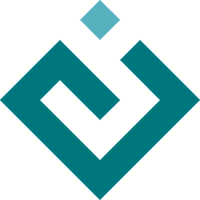First simple test¶
Suppose we have a TraitsUI GUI application like this:
from traits.api import HasTraits, observe, Str
from traitsui.api import TextEditor, Item, View
class Form(HasTraits):
first_name = Str()
last_name = Str()
full_name = Str()
@observe("first_name")
@observe("last_name")
def _full_name_updated(self, event):
self.full_name = " ".join([self.first_name, self.last_name])
view = View(
Item(name="first_name"),
Item(name="last_name"),
Item(name="full_name", style="readonly"),
)
if __name__ == "__main__":
form = Form()
form.configure_traits() # GUI appears
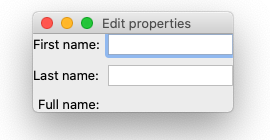
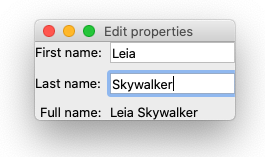
As a user types in the first two text boxes, the last read only text field will be updated. A test that demonstrates this behavior will need to do the following things:
Open the GUI
Find the text boxes and the read only display field
Simulate the user typing in the text boxes
Inspect and assert the content in the read only field
Step 1: Creating a GUI¶
Test code can open and close the GUI using create_ui():
from traitsui.testing.api import UITester
form = Form()
tester = UITester()
with tester.create_ui(form) as ui:
pass
Running this test, you should see the GUI being opened and closed immediately.
We will use the ui (an instance of UI) in the next step.
Step 2: Locating a UI editor¶
We need to find the text boxes in order to modify them. find_by_name()
can be used to find the editors in the UI by names. The names are simply the
names used in defining Item in the view:
from traitsui.testing.api import UITester
form = Form()
tester = UITester()
with tester.create_ui(form) as ui:
first_name_field = tester.find_by_name(ui, "first_name")
last_name_field = tester.find_by_name(ui, "last_name")
full_name_field = tester.find_by_name(ui, "full_name")
The first_name_field, last_name_field and full_name_field are
objects we can use to interact with in the test.
Step 3: Perform a user interaction to modify GUI state¶
We can find the interactions supported by first_name_field using
help() method:
full_name_field.help()
will print something like this (abbreviated for the purpose of this section):
Interactions
------------
<class 'traitsui.testing.tester.command.KeyClick'>
An object representing the user clicking a key on the keyboard.
...
<class 'traitsui.testing.tester.command.KeySequence'>
An object representing the user typing a sequence of keys.
...
<class 'traitsui.testing.tester.command.MouseClick'>
An object representing the user clicking a mouse button.
...
<class 'traitsui.testing.tester.query.DisplayedText'>
An object representing an interaction to obtain the displayed
(echoed) plain text.
...
Locations
---------
No locations are supported.
Objects in the “Interactions” section can be used with perform()
and inspect(). To simulate the text boxes being edited, we want to
perform() an action that represents the user typing a sequence of
keys. KeySequence is exactly what we need:
from traitsui.testing.api import KeySequence
# ...
first_name_field.perform(KeySequence("Leia"))
last_name_field.perform(KeySequence("Skywalker"))
Adding this to the existing test, this is what we have:
from traitsui.testing.api import KeySequence, UITester
form = Form()
tester = UITester()
with tester.create_ui(form) as ui:
first_name_field = tester.find_by_name(ui, "first_name")
first_name_field.perform(KeySequence("Leia"))
last_name_field = tester.find_by_name(ui, "last_name")
last_name_field.perform(KeySequence("Skywalker"))
We can confirm this behavior visually by setting the delay parameter
and run the test again:
tester = UITester(delay=50) # delay in milliseconds
Step 4: Inspect the GUI states as the user sees it¶
To extract the displayed text in the read only field, we can use
inspect() with the DisplayedText object:
from traitsui.testing.api import DisplayedText
# ...
displayed = full_name_field.inspect(DisplayedText())
assert displayed == "Leia Skywalker"
Our final test¶
from traitsui.testing.api import DisplayedText, KeySequence, UITester
form = Form()
tester = UITester()
with tester.create_ui(form) as ui:
first_name_field = tester.find_by_name(ui, "first_name")
first_name_field.perform(KeySequence("Leia"))
last_name_field = tester.find_by_name(ui, "last_name")
last_name_field.perform(KeySequence("Skywalker"))
full_name_field = tester.find_by_name(ui, "full_name")
displayed = full_name_field.inspect(DisplayedText())
assert displayed == "Leia Skywalker"
If the application is written correctly, the test should pass.
See the test capturing a bug¶
If we forgot to add the observe() decorators:
class Form(HasTraits):
first_name = Str()
last_name = Str()
full_name = Str()
# Let's suppose we left these out:
# @observe("first_name")
# @observe("last_name")
def _full_name_updated(self, event):
self.full_name = " ".join([self.first_name, self.last_name])
view = View(
Item(name="first_name"),
Item(name="last_name"),
Item(name="full_name", style="readonly"),
)
The full_name field won’t be updated in the GUI, which would be a bug.
If we run the test again, we will get an assertion error:
Traceback (most recent call last):
File "first-test.py", line 35, in <module>
assert displayed == "Leia Skywalker"
AssertionError
(If the test was written with a testing framework, more failure information on the actual value will be available.)
What did we learn?¶
create_ui()makes it easy to create and dispose aUI. Such a minimal test makes sure the view can be initialized without errors.find_by_name()can be used to find the TraitsUI editor inside a UI for further interactions.perform()can be used to mutate GUI states.inspect()can be used to inspect GUI states.From the output of
help(), objects listed in the “Interactions” section can be used withperform()andinspect().The
delayparameter can be set to a nonzero value to help with visual confirmation.