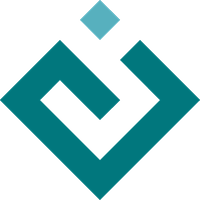Enable¶
Enable is a library which provides an interactive 2D canvas, upon which one can build interactive plots or other applications. It is analogous to the HTML5 <canvas> element and provides a similar 2D drawing interface via Kiva.
Enable is a foundational layer of the Chaco plotting library, and is what is responsible for handling user interaction and interfacing with the underlying GUI toolkit. Developers interested in writing code that implements tools for Chaco will need to be familiar with the Enable API.
Enable Concepts¶
Fundamentally an Enable application is made up of a few key parts. Most
important is the Component, which is the interactive canvas which a
user interacts with. Added to the root component are any number of Tool
instances which handle the event dispatches. A root component might also contain
one or more child component instances which are held in the overlays or
underlays traits. These child components often handle display of
individual tools, depending on need.
Component¶
Component is the most important object in Enable, the center of
everything. It represents a visual component. It both draws a screen object, and
receives input for it (keyboard, mouse, and multitouch events).
Basic traits of Component include:
visible: Whether it’s visibleinvisible_layout: Whether it uses space even when not visible (by default, invisible objects don’t take up space in layout)
Padding¶
Layout in Enable uses padding, similar to CSS. In Chaco, it’s used for things around the edges of plot, like labels and tick marks that extend outside the main plot area.
fill_padding: Whether the background color fills the padding area as well as the main area of the component.padding_leftpadding_rightpadding_toppadding_bottompadding: Sets or gets all 4 padding size traits at oncehpadding: Read-only convenience property for the total amount of horizontal paddingvpadding: Read-only convenience property for the total amount of vertical paddingpadding_accepts_focus: Whether the component responds to mouse events over the padding area
Parent Classes¶
Component subclasses both CoordinateBox (for drawing) and
Interactor (for input). CoordinateBox has position and
bounds traits, and some secondary attributes for convenience: x,
y, x2, y2, width, height.
Interactor mixes in responses for event types. You can subclass one of
these classes if you want only its capabilities. For example, if you want
something that doesn’t draw but does respond to events, subclass
Interactor (e.g., a tool).
Interactor defines common traits for screen interaction, including:
pointer: The cursor shape when the interactor is activeevent_state: The object’s event state, used for event dispatch
Container¶
All components have a Container. They can only have a single
container. One component can’t be contained by two objects.
Whenever you request a component to redraw itself, it actually requests its container to redraw it, and a whole chain goes all the up to the top-level window.
Top-level Window¶
A component also has a reference to the top-level window. This window serves as
a bridge between the OS and GUI toolkit. The window trait delegates all
the way up the containment chain to the top-level component, which has an actual
reference to the actual window.
The reference to the window is useful because Enable doesn’t make calls directly to the GUI toolkit. Rather, it asks the window to do things for it, such as creating a context menu.
Event Dispatch¶
The key methods of Interactor are dispatch() and
_dispatch_stateful_event(). There’s a complex method resolution that
occurs beween Interactor, Component, Container
(which is a subclass of Component), and the Chaco-based subclasses of
Enable Component and Container.
When a component gets an event, it tries to handle it in a standard way, which is to dispatch to:
its active tool
its overlays
itself, so that any event handler methods on itself get called
its underlays
its listener tools
That logic is in Component, in the Component.dispatch(). If any
of these handlers sets event.handled to True, event propagation stops. If an
event gets as far as the listener tools, then all of them get the event.
Note
The notion of an active tool is not used in current code, just older client code. Experience has shown that the notion of a tool promoting itself to be the “active” tool isn’t really useful, because usually the tools need to interact with each other. For newer tools, such as Pan, Zoom, or !DragZoom, when the user starts interacting with a tool, that tool calls capture_mouse() at the window level, and then all mouse events go to that tool, circumventing the entire dispatch() mechanism.
The event handlers that Component dispatches to are of the form
event_stateevent_suffix, where event_suffix corresponds to the
actual kind of event that happened, e.g., left_down, left_up,
left_dclick, etc. Most objects default to having just a single event
state, which is the “normal” event state. To make an Enable component that
handled a left-click, you could subclass Component, and implement
normal_left_down() or normal_left_up(). The signature for handler
methods is just one parameter, which is an event object that is an instance of
(a subclass of) BasicEvent. Some subclasses of BasicEvent
include MouseEvent, DragEvent, KeyEvent, and
BlobEvent (for multitouch). It’s fairly easy to extend this event
system with new kinds of events and new suffixes (as was done for multitouch). A
disadvantage is that you don’t necessarily get feedback when you misspell an
event handler method name in its definition.
Note
This scheme is difficult to implement when the number of states and events gets large. There’s nothing to tell you if you’ve forgotten to implement one of the possible combinations.
If an interactor transforms an event, then it has to return the full transformation that it applies to the event.
When an event comes in, it has a reference to the GUI toolkit window that the
event came from. Lots of code calls methods on event.window to get the
window to do things, such as set a tooltip or create a context menu. That is the
correct thing to do, because it’s possible for there to be two windows showing
the same underlying component, so responses to events in a window should only
happen in that window. When the user generates an event, that event propagates
down the containment stack and things happen in response; a draw or update
doesn’t actually happen until the next paint(). By that time, the
component no longer has a reference to the event or the event’s window; instead
it uses its own reference to the window, self.window.
Coordinate Systems¶
Every component has x and y traits from CoordinateBox.
These are positions relative to the component’s parent container. When a
container dispatches events, or loops over its children to draw, it transforms
the coordinate system, so that as far as its children are concerned, the events
are relative to the lower-left corner of the parent container. Objects don’t
have to be bounded, but they do have to have an origin. The component is going
to give coordinates to the GraphicsContext in its own coordinate
system, and the container is responsible for offsetting the GC, and setting up
the transform correctly. Likewise, when a component gets an event, it expects
that event to be in the coordinate system of its parent container.
Note
This introduces some complexity in trying to handle mouse event capture. If a tool or component captures the mouse, the top-level window has no idea what the coordinate system of that object is. It has to be able to ask an event, “give me your total transformation up to this point”, and then apply that transformation to all subsequent events. Programmers using Chaco or Enable don’t usually have to think about this, but the interactor does have to be able to do it. Containers implement this, so if you’re just writing a standard component, you don’t have to worry about it.
Viewports¶
A component can have a list of viewports, which are views onto the component. Currently, this is used for the canvas, and for geophysical plotting. You could use it for something like a magnifying-glass view of a portion of a component or plot without duplicating it.
Layout¶
Containers are the sizers that do layout. Components within containers can declare that they are resizable, for example, but that doesn’t matter if the container they are in doesn’t do layout.
The basic traits on Component for layout are resizable,
aspect_ratio, auto_center. For the resizable trait,
you can specify which directions the component is resizable in. Components
also have lists of overlays and underlays.
You can get access to the actual bounds of the component, including its
padding with the outer_name attributes. Those also take into account
the thickness of any border around the component.
For more control over layout, there is a constraints-based layout system available.
Rendering¶
Every component can have several layers:
background
image (Chaco only, not Enable)
underlay
main layer (the actual component)
overlay
These are defined by DEFAULT_DRAWING_ORDER, and stored in the
drawing_order trait.
Complexity arises when you have multiple components in a container: How do their layers affect each other? Do you want the “overlay” layer of a component to draw on top of all components? Do you want the “background” elements to be behind everything else?
This is resolved by the unified_draw trait. If it is False (the
default), the corresponding layers of all components are drawn in sequence. The
container is responsible for calling the components to draw their layers in
the correct sequence. If it is True, then all layers of the component are drawn
in strict sequence. The point is the overall sequence at which a component
with unified_draw==True is drawn is determined by its draw_layer
trait, which by default is ‘mainlayer’.
For example, if you want a plot to act as an overlay, you could set
unified_draw==True and draw_layer=='overlay'. These values tell the
container to render the component when it gets to the ‘overlay’ layer.
Set overlay_border to True if you want the border to draw as part of
the overlay; otherwise it draws as part of the background. By default,
the border is drawn just inside the plot area; set inset_border to
False to draw it just outside the plot area.
Backbuffer¶
A backbuffer provides the ability to render into an offscreen buffer, which is
blitted on every draw, until it is invalidated. Various traits such as
use_backbuffer and backbuffer_padding control the behavior of
the backbuffer. A backbuffer is used for non-OpenGL backends, such as agg
and on OS X. If use_backbuffer is False, a backbuffer is never used,
even if a backbuffer is referenced by a component.
Users typically subclass Chaco PlotComponent, but may need features
from Enable Component.
Container¶
Container is a subclass of Enable Component. Containers can be
nested. Containers are responsible for event dispatch, draw dispatch, and
layout. Containers override a lot of Component methods, so that they behave more
like containers than plain components do.
Top-level Windows¶
When a component is shown on screen via a GUI toolkit, its window trait
contains an instance of AbstractWindow which serves as a delegate
between the underlying window system and the component.
For the most part, code doesn’t need to interact with the underlying window.
However one common exception is tools which want to set a custom cursor. This
is accomplished via the set_pointer() method.
AbstractWindow¶
The following methods are the public interface of AbstractWindow.
-
AbstractWindow.get_pointer_position()[source] Returns the current pointer position in local window coordinates.
- Returns
(x, y) – The x,y position of the mouse
- Return type
-
AbstractWindow.redraw()[source] Requests that the window be redrawn.
-
AbstractWindow.set_mouse_owner(mouse_owner, transform=None, history=None)[source] Handle the ‘mouse_owner’ being changed
- Parameters
mouse_owner (
Componentor None) – The new “mouse owner” component. This component will receive all key and mouse events until a new mouse owner is set.transform (3x3
ndarrayor None) – An affine transform which is applied to events before dispatchhistory (list of
Interactoror None) – A list of interactors which is used to build a tranform (viaget_event_transform()) to be applied to events before dispatch.
Enable TraitsUI Editors¶
To facilitate the inclusion of Enable Component objects in
TraitsUI GUIs, Enable provides
ComponentEditor.
ComponentEditor¶
ComponentEditor is a fairly simple editor. It only has a few traits
which are of interest to users:
bgcolor¶
bgcolor is a ColorTrait which can be used to specify the background
color of the component. The default value is "syswindow", which may or may
not match the default window background color of the GUI toolkit you are using.
high_resolution¶
high_resolution is a boolean which, if True, tells Enable that you would
like your component to take advantage of HiDPI displays if the GUI toolkit
supports it. The default value is True.
size¶
size is a tuple of integers which can be used to specify the initial size of
the component in a GUI. The default value is (400, 400).