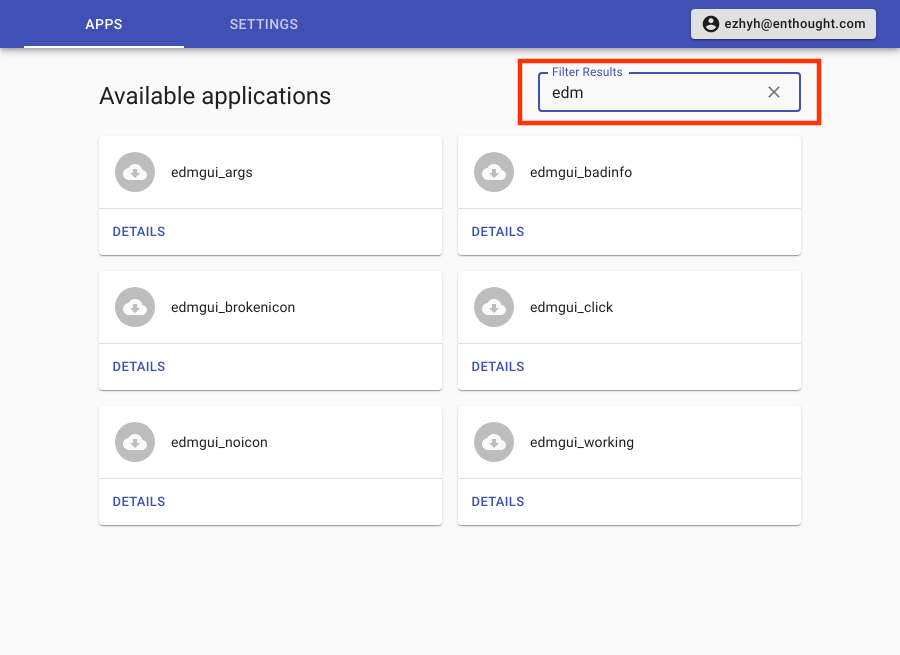Managing Applications¶
The Apps Tab of the EDM GUI presents the user with a list of installed and available to install applications. The list is populated from user defined repositories that can be configured in settings.
Every application will have a details button and every installed application will also have a version with a launch button.
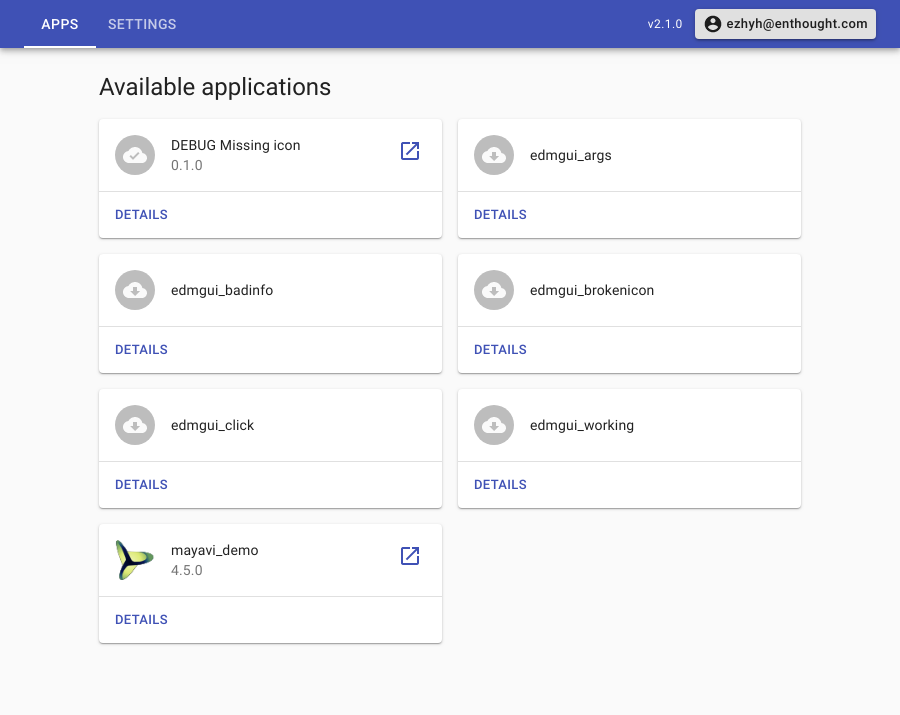
Clicking details button brings up an Application Details Dialog.
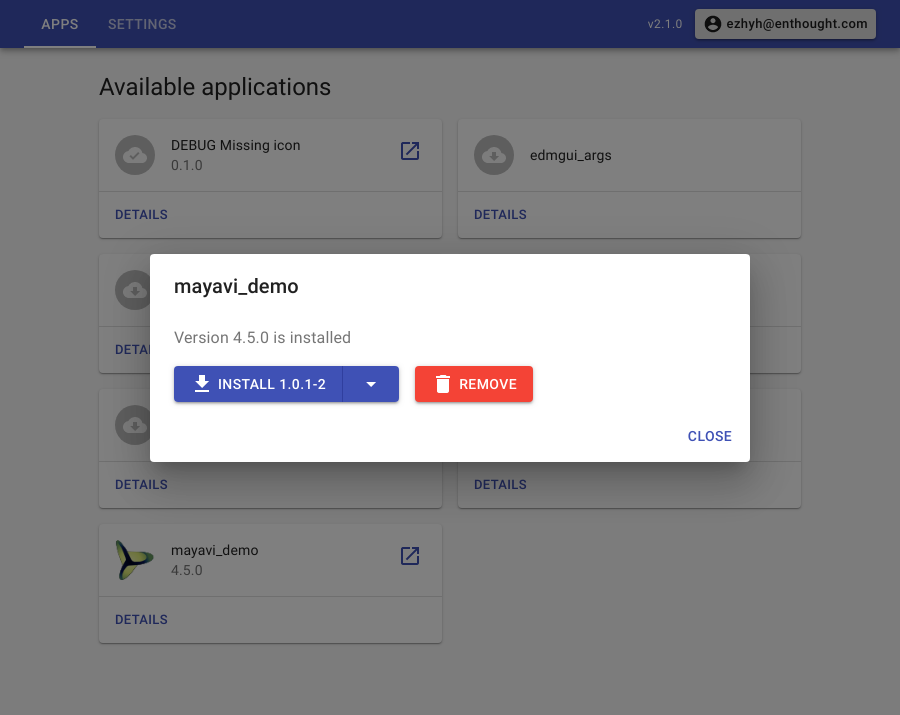
Install application¶
In Application Details Dialog, click the install button to install the app.
Note
Click the dropdown button on the right of the install button to select a version.
Launch application¶
Once application is installed, the launch button will appear on the application card. Click it to start the application.
Uninstall application¶
In Application Details Dialog, click the remove button to uninstall the app.
Debug application¶
To start debugging an application you need to check the box next to “Show console output” in a “View” menu. This will make Application Debugger Dialog to open in the GUI whenever an application is being launched. The dialog will display environment variables that were used to start the process as well as its ID and standard streams in real time.