Linux Installation¶
First download a Linux installer from the Canopy download page. There are two choices to make: 32- or 64-bit, and standard or (subscribers only) full.
On 32-bit Linux, you must use a 32-bit installer. On 64-bit Linux, you can use either, but we recommend that you use the 64-bit installer unless you know you need the 32-bit version.
All users may download the standard installer, which includes the packages in the core SciPy software stack.
For access to the subscriber packages in the Canopy repository, Canopy (EPD) subscribers may choose to download a full installer (instead of the standard installer). Alternatively, for a smaller download and install, subscribers may use the standard installer, and subsequently install any of the additional subscriber packages via the Package Manager.
Canopy for Linux is distributed as a self-extracting shell script. Once the file is downloaded the install can be started by executing the following command (or similar, depending on the Canopy installer version):
bash canopy-1.5.3-rh5-64.sh
Please note that the Canopy application is normally installed by an
ordinary user, not running as root, into the user’s own home directory.
It is usually not appropriate to precede the bash command with sudo.
The installer will present the Canopy End User License Agreement for approval.
If you agree to the license, the next prompt is for the installation
location. The default installation location is ~/Canopy.
Note: because Canopy uses virtual environments as described in Where are all of the Python packages in my User Python Environment?, the Canopy installation location is not where users will actually run Canopy User Python; therefore it is not appropriate to place it on your PATH environment variable. See Environment setup, below.
Environment setup¶
Once the installation process is complete, the last step is to set up your personal Python environment. The GUI will walk through the standard setup process.
The remainder of this section describes the standard GUI setup process. However note that there are also two other ways to set up your Python environment:
- For admins whose users will never use the Canopy GUI, i.e. will use only a command-line based environment similar to the EPD (Enthought Python Distribution), please see Creating an EPD-like Environment.
- Systems administrators interested in setting up Canopy on a multi-user machine or network may be interested in Creating a system-wide Canopy install.
Standard GUI setup:
Canopy can be launched by executing the Canopy application from the application directory. If
Canopy is installed in ~/Canopy, type:
~/Canopy/canopy
When Canopy is launched for the first time, it will automatically configure your Python environment, either in the default location or in a user specified location. This step allows each user on a multi-user machine to have his or her own local Python installation which shares common GUI components across users. For more information about the environment location, see Where are all of the Python packages in my User Python Environment?.
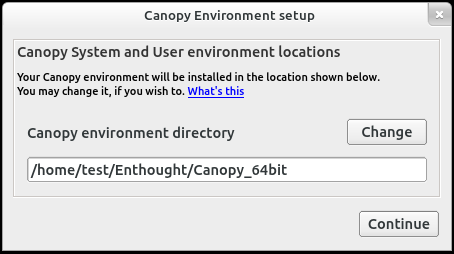
This setup step typically takes less than two minutes to complete. On Linux the Python environment is installed in ~/Enthought/Canopy_32bit/User or ~/Enthought/Canopy_64bit/User.
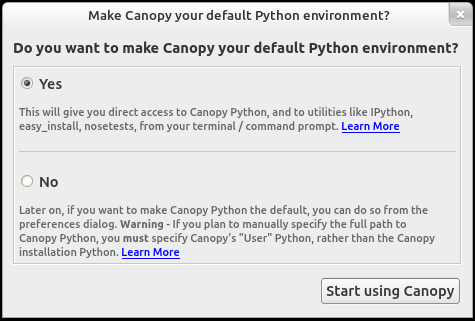
After the Python environment is installed, Canopy prompts you to make it the default Python environment. For most users (and for all new Python users),the default “Yes” response will be the most convenient.
However, if you are currently using another Python distribution (such as EPD) for production work, or do not want .py files to be associated with Canopy’s editor at this time, then we suggest the more conservative response, “No”. This will not affect operation inside the Canopy GUI application, and you can always set Canopy to be your default Python later, from the Canopy Preferences dialog, as described in this Knowledge Base article.
If you do accept the default “Yes” response, then the following line will be added your .bash_profile or .profile file:
VIRTUAL_ENV_DISABLE_PROMPT=1 source ~/Enthought/Canopy_32bit/User/bin/activate
This allows you to access Python from a bash terminal session.
At this point Canopy has been set up and is ready to use.