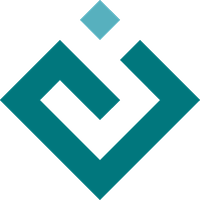Menus and Tool Bars¶
In addition to specifying a layout of panes, a task can include a menu bar, a status bar, and any number of tool bars. In this section, we shall see how the Tasks framework supports these important user interface elements.
It is important to recall that a task is a kind of blueprint for a user interface. As such, a task can provide blueprints, or schemas as we shall henceforth call them, for menus and tool bars, but does not itself contain menu or tool bar controls. This distinction, though perhaps not very useful in the present section, will take on considerable importance in the subsequent section on Extensibility.
Defining a Menu Bar¶
Resuming our example of the script editing task from the previous section, we
shall define some menu items for opening and saving files. As in Traits UI and
Pyface, individual menu items are instances of the Action class. We
might define the ‘Open’ action as follows:
from pyface.action.api import Action
class OpenAction(Action):
name = 'Open'
accelerator = 'Ctrl+O'
def perform(self, event):
event.task.open()
Of course, we must also implement the open() method on our task:
from pyface.api import FileDialog, OK
class ExampleTask(Task):
[ ... ]
def open(self):
""" Shows a dialog to open a file.
"""
dialog = FileDialog(
parent=self.window.control,
wildcard='*.py',
)
if dialog.open() == OK:
# Recall that 'open_file' was defined in the previous section.
self.open_file(dialog.path)
Now let us suppose that we have similarly implemented a SaveAction and a
save() method on our task. We would like to add these actions to a menu
bar. Tasks provides several Schema classes for this purpose:
MenuBarSchema:The root of a menu hierarchy. Contains some number of menu schemas.
MenuSchema:A menu or sub-menu in the menu hierarchy.
GroupSchema:A group of menu items that are logically related and that may or may not require separators from other groups.
For convenience, these classes also have the abbreviated names SMenuBar,
SMenu, and SGroup, respectively. We can implement the menu bar for our
task using these abbreviations:
from pyface.tasks.action.api import SMenu, SMenuBar
class ExampleTask(Task):
[ ... ]
menu_bar = SMenuBar(
SMenu(
OpenAction(),
SaveAction(),
id='File',
name='&File',
),
)
The pattern of having an Action instance call back to its task is so common
that there is a predefined class for this purpose. We can use this
TaskAction class to implement the above menu more simply, without having to
define separately the OpenAction and SaveAction classes:
from pyface.tasks.action.api import SMenu, SMenuBar, TaskAction
class ExampleTask(Task):
[ ... ]
menu_bar = SMenuBar(
SMenu(
TaskAction(
name='Open...',
method='open',
accelerator='Ctrl+O',
),
TaskAction(
name='Save',
method='save',
accelerator='Ctrl+S',
),
id='File',
name='&File',
),
)
Defining a Tool Bar¶
Like a menu bar, a tool bar uses the Action class to represent individual
items. A tool bar, however, is defined with a different set of schemas:
ToolBarSchema:The root of a tool bar hierarchy. Contains some number of group schemas and actions.
GroupSchema:A group of tool bar buttons that are logically related and that may or may not require separators from other groups.
As above, these classes are often abbreviated as SToolBar and SGroup,
respectively. Let us now add a tool bar with buttons for opening and saving
files to our script editing task:
from pyface.api import ImageResource
from pyface.tasks.action.api import SToolBar, TaskAction
class ExampleTask(Task):
[ ... ]
tool_bars = [
SToolBar(
TaskAction(
method='open',
tooltip='Open a file',
image=ImageResource('document_open'),
),
TaskAction(
method='save',
tooltip='Save the current file',
image=ImageResource('document_save'),
),
),
]