Updating the Canopy application¶
If Canopy has write access to the installation folder (see below), then it can update itself in place, so that you do not need to download and run an installer again. Canopy automatically checks for updates hourly. When an update is available, the Welcome Screen will show this.
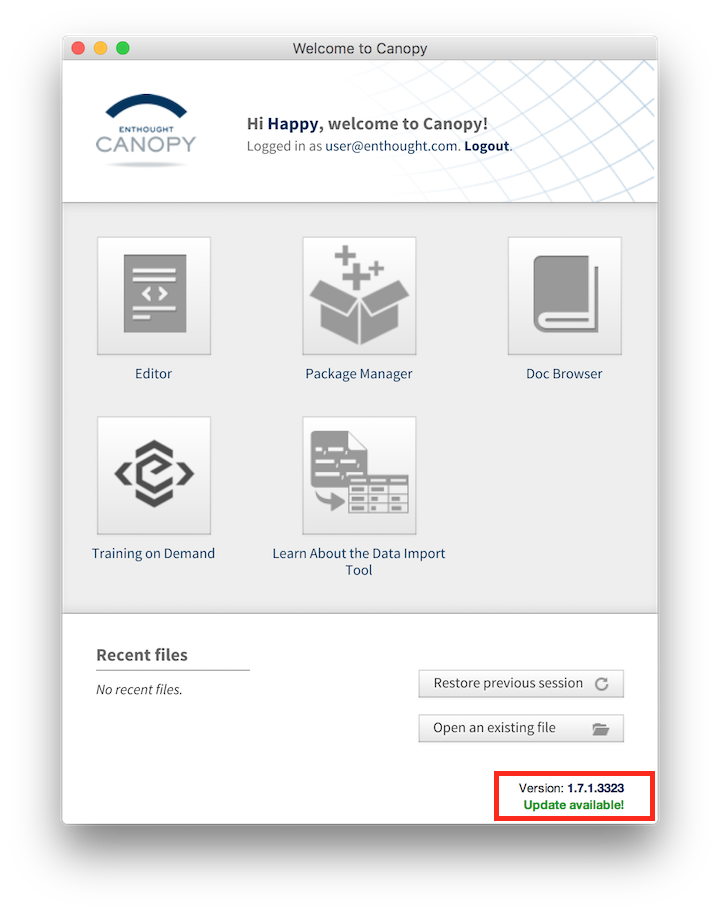
You can check for the availability of updates by going to Help -> Canopy Application Updates.... To check on the current status of in-app updates (which might sometimes be disabled to conserve bandwidth) please see this article: “Canopy shows no updates available - reinstalling from the website”.
When an update is available, clicking “Update available!” on the Welcome Screen, or going to Help -> Canopy Application Updates..., will open a dialog prompting you to download the update.
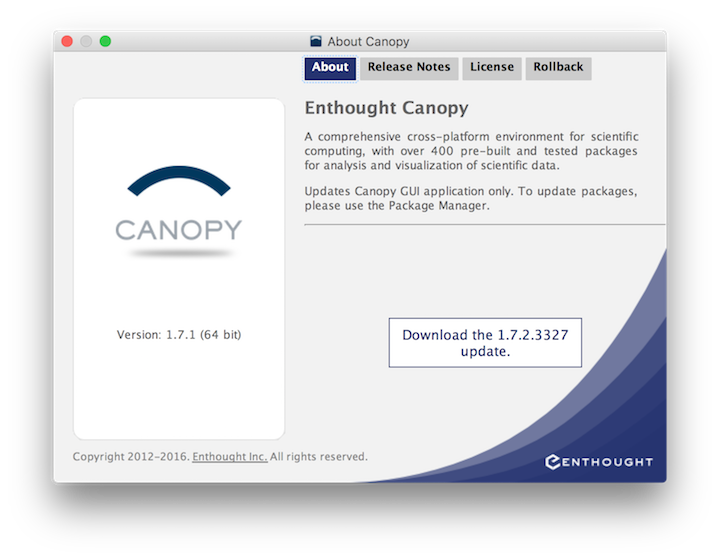
After the download is complete and the update is configured, the dialog will display the currently installed version number and the new version number available to be installed.
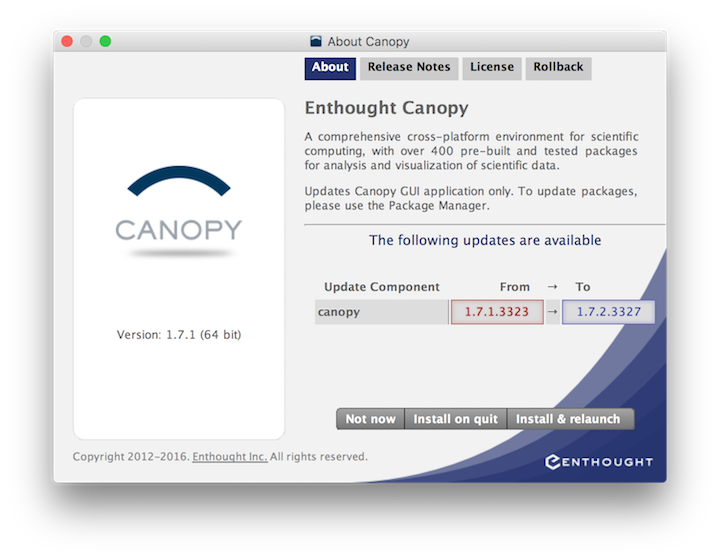
In this case the dialog is showing that the update is from version 1.7.1 to 1.7.2.
The ‘Install and Relaunch’ button will immediately apply the update, close Canopy, and relaunch it. Please save any file changes in the editor before you select this option (also, the GUI will prompt you to do so).
The “Install on Quit” button lets you specify that you want the update to be installed when you quit Canopy, so that it will only take effect the next time you start.
If you select “Not now”, then you will keep the current version and no changes will be made. You can return to this dialog to do the update at any later time.
Note: The update mechanism described here only updates the Canopy GUI application itself. It does not modify your User Python Environment. This ensures that GUI updates will not impact any code you are running. To update your User Python Environment, please see Package Manager
For more information, please see: “Updating the Canopy application and its Python packages”
Write Access (Permissions)¶
If there is a Canopy update available, but you do not have write access to the Canopy installation folder, then a message in the About Box will inform you of this. Check with your local administrators about how to perform the update.
Administrators: Usually the same access rights are required to perform a Canopy update as to do the original installation. In particular, on a Windows system with User Access Control enabled, even an administrator may need to run Canopy from a Command Prompt with elevated privileges, in order to do the update. See “Windows: On some systems, admin users cannot immediately install for all users” in the Enthought Support Knowledge Base.