Mac OSX Installation¶
First download a Mac OS installer from the Canopy download page.
For almost all users, the Standard Installers are the best choice. Full installers are only intended for shared or offline installations which will not be updated after installation. For details, see Installing a new Canopy version.
The Mac OSX version of Canopy is distributed as a disk image (.dmg) file. Opening this file displays the installation window shown below. Canopy can be installed by dragging the Canopy icon to the Applications folder in the window, to the computer Desktop, or to another folder. If you drag it to the Applications folder, it will show as “Canopy” along with your other applications. Use of Canopy is covered by the Canopy End User License Agreement described in license.rft on the disk image and available under the ‘License’ tab of the About Box dialog (see Canopy -> About Canopy).
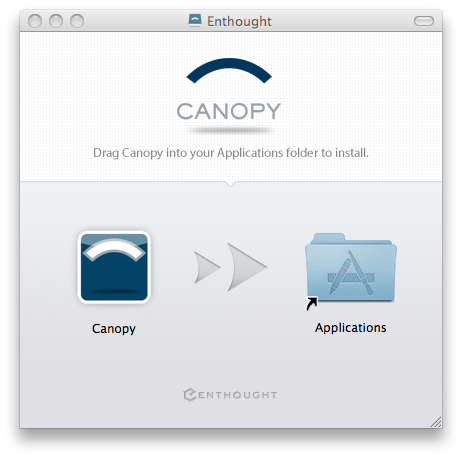
Note: Canopy uses a separate Python environment as described in Where are all of the Python packages in my Canopy Python Environments?, the Canopy installation location is not where users will actually run Canopy User Python; therefore it is not appropriate to place it on your PATH environment variable. See Environment setup, below.
Environment setup¶
Once Canopy is copied to your system, the last step is to set up your personal Python environment. Double- clicking the Canopy icon launches the GUI, and the UI will guide you through the process. If you receive an “unidentified developer” error message, please see this Knowledge Base article.
The remainder of this section describes the standard GUI setup process. However note that there are also two other ways to set up your Python environment:
- For administrators and users who wish to set up and use Canopy without the GUI, i.e. will only use a command-line based environment, please see the section on Setting up and using Canopy without a GUI.
- Systems administrators interested in setting up Canopy on a multi-user machine or network may be interested in Creating a system-wide Canopy install.
Standard GUI setup:
When Canopy is launched for the first time, it will automatically configure your Python environment in the default location unless specified otherwise by a command-line option or a preference setting. This step allows each user on a multi-user machine to have his or her own local Python installation. For more information about the environment location, see Where are all of the Python packages in my Canopy Python Environments?.
This setup step typically takes less than two minutes to complete. On Mac OS the Python environment is installed in ~/Library/Enthought/Canopy/edm/envs/User.
At this point Canopy has been set up and is ready to use.