Network Preferences¶
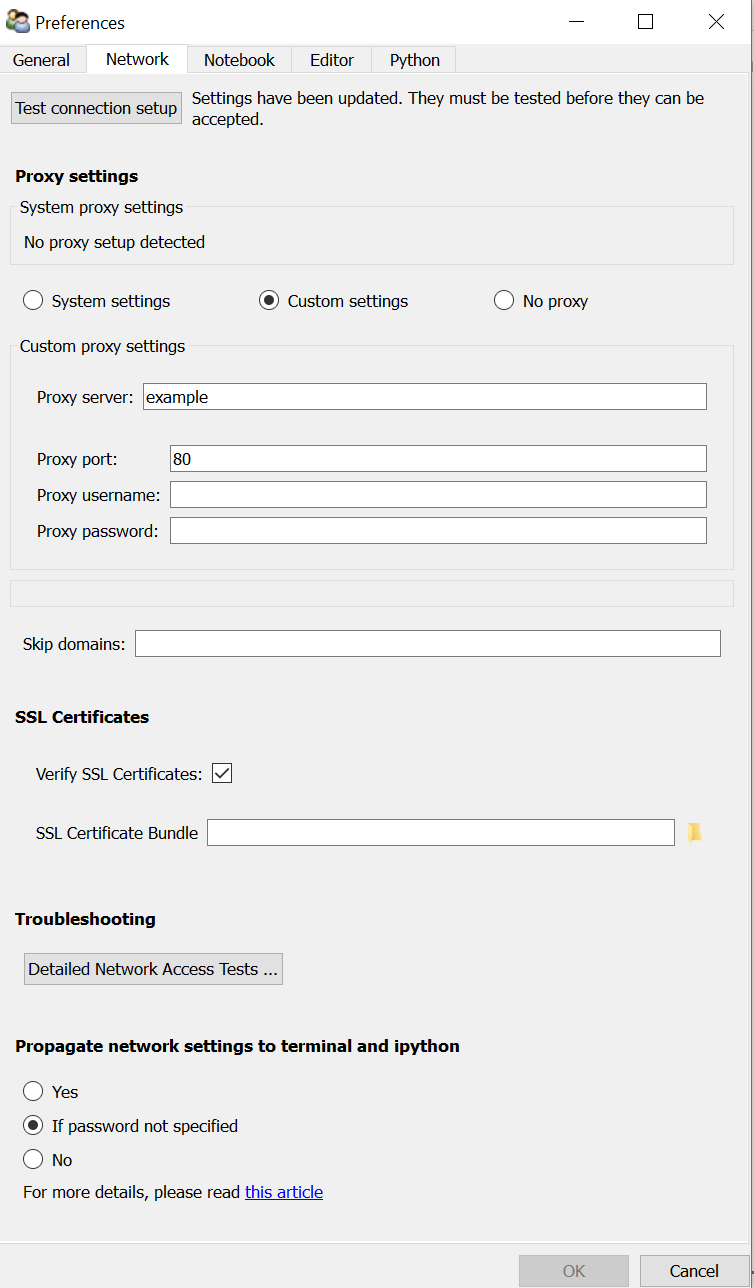
If Canopy is having trouble connecting to the internet (e.g. logging in,
or using the Package Manager or Documentation Browser), you can test
your network settings with the Test connection setup button.
If this test fails, you can change Canopy’s network settings as described below.
After changing these settings, you must again use Test connection setup,
otherwise your changes will be discarded when the OK button is pressed.
After changing and successfully testing and accepting the network proxy settings, please restart the IPython kernel, the Package Manager, and the Documentation Browser, if they were already active before the change, so that the new settings are properly propagated to these components.
Proxy Setup¶
The primary use of the Network Preferences tab is to test and configure
Canopy’s network proxy settings.
A network proxy firewall is a computer that sits between your local computer and the internet. It is typically set up by your IT staff. In order for a program to connect to the internet, it must go through the proxy.
If an http/https proxy is configured on your system, Canopy will attempt to detect and use the current settings. However this is not always possible, so you might need to manually set custom proxy settings in the Network tab.
Common options for proxy setup are discussed in the next sections. For more information and troubleshooting, please refer to “Using Canopy 2 Behind a Proxy Firewall” in the Enthought Support Knowledge Base.
System settings¶
When the System settings option is selected (the default), Canopy will
look for proxy settings in the current environment variables, and will
query the OS for proxy information.
The environment variables that are considered for Canopy’s proxy setup are:
HTTP_PROXYand/orHTTPS_PROXY– the proxy server URL, formatted as:http://[proxy_username[:proxy_password]@]proxy.host:port[/]
NO_PROXY(optional) – a comma-separated list of domains and IPs that should not be accessed through the proxy server.REQUESTS_CA_BUNDLE(optional) – the full path of a file containing a set of SSL certificate bundles, that may be needed by Python to verify the identity of your network’s proxy servers.
If the HTTP_PROXY and HTTPS_PROXY environment variables are not
set, then Canopy will query the operating system’s proxy configuration. Proxy
information that is discovered will be shown in the network preferences tab.
Note
- To test the connection status, please click the
Test connection setupbutton. If the settings are correct, then the test should succeed. - Querying the operating system proxy configuration is currently only supported for Microsoft Windows (from the Windows registry) and Mac OS.
- If necessary, additional domains and IPs, such as DNS domains, that should
not be accessed through the proxy server, can be specified in
Skip domainsas a list of domains and IPs separated by semicolon (;) characters. These will be combined with any entries in theNO_PROXYenvironment variable, in addition to127.0.0.1andlocalhost, which are automatically included in this list.
Custom settings¶
If Canopy was not able to correctly detect the proxy setting, you will
need to manually provide the necessary information. The first step is
to ask your IT staff for the authentication credentials for your proxy
firewall. At a minimum, this will require a proxy server URL such as
http://ourproxy.company.com and a port number, and it might include a user
name and password.
With that information, go to to the Network preferences tab and select
Custom settings. The following proxy settings fields are now shown and
can be filled in:
host– the proxy host domain name or IP.port– the port where the proxy server listens for connections.username– (optional) username to connect to proxy server.password– (optional) password to authorize access to the proxy server.skip domains– (optional) a list of domains and IPs, separated by semicolon (;) characters, that should not be accessed through the proxy server. This setting, even if empty, supersedes any domains listed in theNO_PROXYenvironment variable. In addition,127.0.0.1andlocalhostwill automatically be included in this list.
Note
- To test the connection status, please click the
Test connection setupbutton. If the settings are correct, then the test should succeed. - If there is no proxy server information detected or provided by
the user, then the
skip domainserver value is ignored.
No Proxy¶
In most cases, using System settings, Canopy should be able to adapt to
and work between proxy and no-proxy network environments (e.g. company
and home networks). However, when this auto-detection fails, and you need
to connect to the internet through a no-proxy network, you can manually
select the No proxy option to temporarily deactivate your system or
custom proxy settings.
SSL Certificates¶
By default, the Verify SSL Certificates option is set, and Canopy will
use HTTPS requests and try to verify the chain of SSL certificates
returned by the various servers on the web, just like a web browser.
However, your system’s default list of certificates might not include the certificate for the proxy server (if one is set up); in this case, Canopy will not be able to connect to the internet, so utilities like the Package Manager will fail with a connection error.
To fix this, so that Canopy can verify the identity of the proxy server
and connect to the internet, you will need to locate an additional SSL
certificate file. Set the SSL Certificate Bundle option to point to
that file. Alternatively, you could set the REQUESTS_CA_BUNDLE
environment variable to point to the file.
Note
- Check with your IT staff to obtain the necessary SSL certificate file.
- The
SSL Certificate Bundleoption in Network preferences will override any value that is set in theREQUESTS_CA_BUNDLEenvironment variable. - Disabling
Verify SSL Certificatesis not recommended. This option should mainly be used temporarily, for debugging network issues.
Troubleshooting¶
If connection problems persist after trying both System and Custom Settings,
you can use the Detailed Network Access Tests button to produce a network
test report, which you can copy to clipboard to examine, report to your IT
staff, or report to Enthought Support.
Propagate to Terminal and IPython¶
If your machine is behind a proxy firewall and your own Python code or command line utilities like edm or pip need to access the internet, then they will also need to use the same proxy settings as Canopy.
The Propagate to Terminal and IPython setting, in the Network preferences
tab, controls whether your Custom Proxy settings are passed to Canopy
Terminal and to Canopy’s IPython panel. By default, these will be passed
unless a proxy password is specified.
The SSL certificate bundle information will be always propagated
to Terminal and IPython if a proxy is used, so that networking tools
that depend on the requests python package are aware of the
alternative set of SSL certificates that need to be used.
For details, please refer to “Using Canopy 2 Behind a Proxy Firewall” in the Enthought Support Knowledge Base.