Windows Installation¶
Canopy currently supports Windows 7 or later. First download a Windows installer from the Canopy download page.
For almost all users, the 64-bit Standard Installers are the best choice. Full installers are only intended for shared or offline installations which will not be updated after installation. For details, see Installing a new Canopy version.
The Windows installers are distributed as a signed MSI file. The installer supports installation by users with or without administrative privileges. To start the installer, double-click the downloaded file. Verify that the publisher is listed as Enthought, Inc. and click Run. The first window of the install wizard should be displayed as shown below:
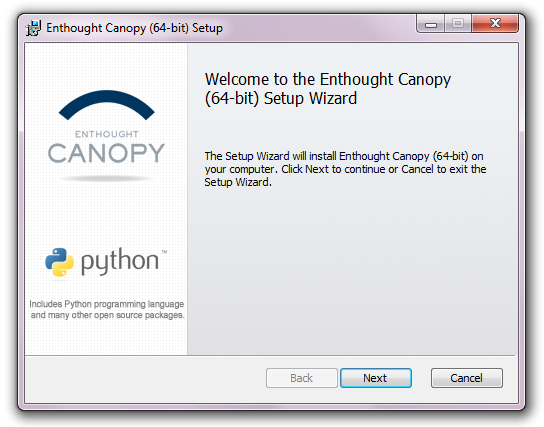
Read the license terms and, if you agree with them, click “I accept the terms in the License Agreement” and click Next.
Installation location¶
Note
The Canopy application uses a separate Python environment as described in Where are all of the Python packages in my Canopy Python Environments?, the Canopy installation location is not where the Canopy managed user python environments are located; therefore it is not appropriate to place the Canopy installation folder in your PATH environment variable. See Environment setup, below.
Depending on your access rights on the machine the installer will present one of two displays. Normally, you will see this display:
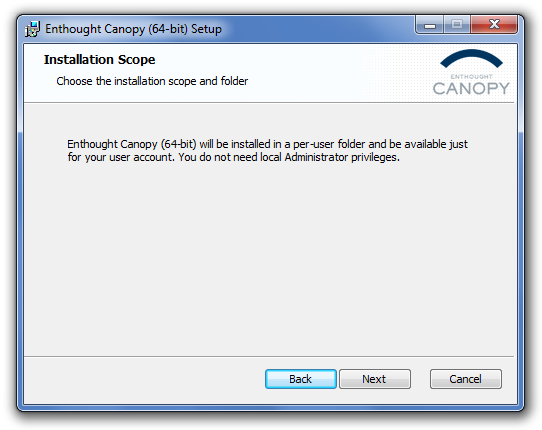
You can install Canopy as a “per-user installation”, meaning that it will be
stored in your own account on this machine, not accessible to other users on the
machine. Canopy (64-bit) will be installed to
C:\Users\<username>\AppData\Local\Enthought\Canopy\App.
For the 32-bit version of Canopy, replace the path Enthought\Canopy with
Enthought\Canopy32.
If you have administrative rights on the machine, and are also running “as administrator”, then you have the option to install Canopy just for yourself (per-user install as above) or for all users on the machine. For details, please see this Knowledge Base article.
If you choose to make Canopy available to all users you can select
the installation directory. The default installation path is C:\Program
Files\Enthought, except for for 32-bit Canopy on 64-bit Windows, in which
case the default is C:\Program Files (x86)\Enthought.
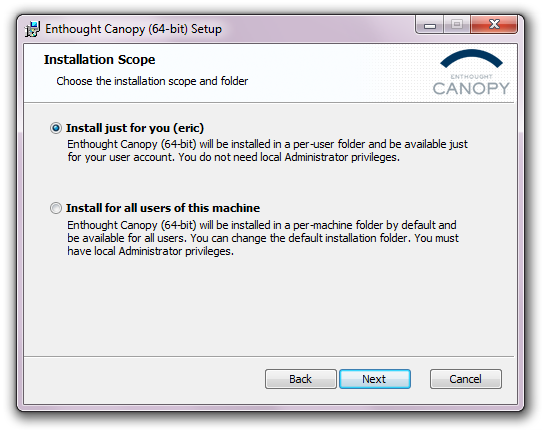
In both cases, the last step is to click ‘Install’ to begin the installation process. The process may take several minutes depending on your system configuration.
Once the installation process is complete, the user is prompted with the option
to launch the Canopy application after the setup exits alternative the application
can be started by visiting the Windows Start menu and selecting Canopy
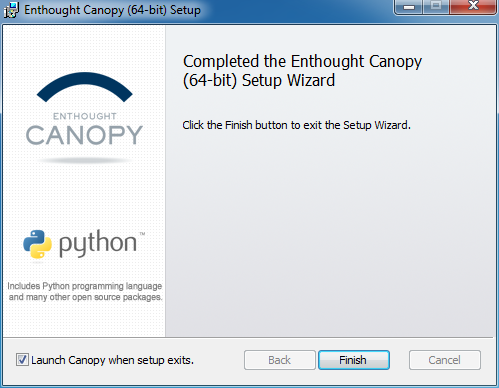
Environment setup¶
The last step of a Canopy application install is to set up the first Python environment. The first time that the Canopy GUI is launched the application will prompt and guide you through the process of creating the first Python environment.
The remainder of this section describes the standard GUI setup process. However note that there are also two other ways to set up your Python environment:
- For administrators and users who wish to set up and use Canopy without the GUI, i.e. will only use a command-line based environment, please see Scenario: Setting up the User environment without a setup GUI.
- Systems administrators interested in setting up Canopy on a multi-user machine or network may be interested in Scenario: Canopy Managed Common Install.
Standard GUI setup:
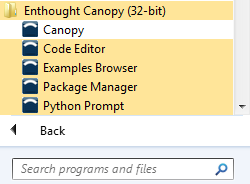
When Canopy is launched for the first time, it will automatically configure your Python environment in the default location unless specified otherwise by a command-line option or a preference setting. This step allows each user on a multi-user machine to have his or her own local set of Python environments.
At this point Canopy has been set up and is ready to use.
Note
- While the final setup process will usually take a few minutes, external factors like hard drive performance, hard drive encryption settings and the concurrent utilisation of an anti-virus program, can slow down the first launch of Canopy and creation of the first Python user environment.
- The default installation directory for the Canopy User Python environment
is
C:\Users\<username>\AppData\Local\Enthought\Canopy\edm\envs\User(replacingEnthought\CanopywithEnthought\Canopy32for 32-bit installs). - For more information about the environment location, see Where are all of the Python packages in my Canopy Python Environments?.