Tips, Tricks, and Frequently Asked Questions¶
This section provides answers to specific questions raised by early users, tips for using the environment and other specific suggestions.
What is the difference between the EPD and EPD Free installers?¶
Both installers include exactly the same graphical environment and the same version of Python in the user Python environment. The only difference is in the number of Python packages installed by default in the user Python environment. EPD Free installs over 30 of the most popular packages in the user Python environment. Subscribers can then use the Package Manager or the enpkg command line utility to add any additional packages found in the EPD Subscriber Repository.
The full EPD installer includes over 100 additional packages from the EPD Subscriber Repository pre-installed in the user Python environment. The full installer is provided as a convenience for users who want to install a large number of packages initially and for corporate licensees who want to speed up installation by storing a local copy of the full installer.
A full listing of EPD (and EPD Free) packages is available at EPD Package Index. All EPD users can also use enpkg to install thousands of packages from Enthought’s selective mirror of PyPI - the Python Package Index.
What is the difference between the EPD GUI and the User Python Environment?¶
The EPD 8 working environment consists of two major components: the EPD Graphical Environment (GUI), and the user Python environment. The user Python environment is the traditional Enthought Python Distribution, which is a standard Python environment with additional packages pre-installed. The GUI is written in Python, but the Python that it runs under is independent of the user Python environment, and is not user extensible; it only contains those modules necessary for implementing the EPD 8 GUI.
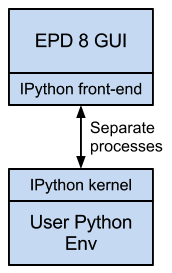
The figure to the right depicts this architecture. Notice that the system runs as two separate processes. The EPD GUI includes an “IPython front end”, specifically IPython’s QTConsole, where you type commands and read the results. However your python commands are actually executed in a separate process (the “IPython kernel”, which runs in the user Python environment. This separation has two significant benefits:
First, if anything goes wrong in code being executed in the user Python environment, it will not impact the GUI and will not result in the loss of any unsaved changes. From the GUI the user Python environment (“kernel”) can be re-started if needed.
Second, keeping the GUI and user Python environments independent means there is no risk that package changes to one will cause code in the other to stop functioning. Updates to the GUI will not affect your user Python environment, and you can add, update, or remove packages from your user Python environment without risking the GUI’s operation.
How do I use the GUI with different user Python environments?¶
The first time the EPD GUI is launched it prompts for the selection or installation of a user Python environment, where all your Python code will run. This setting is saved in the EPD preferences.ini file and generally does not need to be changed. (Where are the preference and log files located?)
However you might, for example, decide to try the EPD 8 GUI first with the EPD 7.3 that is bundled with the GUI, and then later with your previously installed EPD 7.2 installation. This is perfectly fine.
If you do decide to select a different Python environment, this can be done by editing the preferences.ini file. To do so, open the file in any standard text editor (Notepad, TextEdit, vi, or similar) and look for the interpreter setting. The line will look something like one of these lines:
interpreter = c:\Python27\pythonw.exe
interpreter = C:\Users\test\AppData\Local\Apps\Enthought Python\7.3-x86\pythonw.exe
Make sure that you exit the EPD GUI prior to editing this file, as the GUI will re-write the preferences on exit.
The easiest and safest way to change the interpreter setting is to delete this line, save the file in the (non-EPD GUI) text editor, then restart the EPD GUI. You will again be prompted to set up the user Python environment, and have the option to either select an existing environment or install a new one.
Alternatively, you may directly edit the interpreter setting in preferences.ini, to specify the path to a different EPD Python interpreter. On Mac OSX and Linux the path should point to an executable named python. On Windows the executable name should be pythonw.exe. The architecture (32- or 64-bit) of this EPD Python interpreter must be the same as your EPD 8 GUI installation’s.
If you choose to use an existing EPD, please see Using an existing EPD installation as the User Python Environment.
Where are the preference and log files located?¶
Usually, users will not need to reference these files. Most preferences are usually set from the Preferences dialog in the GUI. If there is a GUI error, a dialog should ask you if you want to report it, which should send the relevant log file to Enthought.
However, if you need to access these files, here are their platform-specific locations:
| Platform | Location |
|---|---|
| Windows XP & Vista | C:\Documents and Settings\<user>Application Data\EPD\preference.ini |
| Windows 7 | C:\Users\<user>\AppData\Roaming\EPD\preferences.ini |
| Mac OS | ~/.epd/preferences.ini |
| Linux | ~/.epd/preferences.ini |